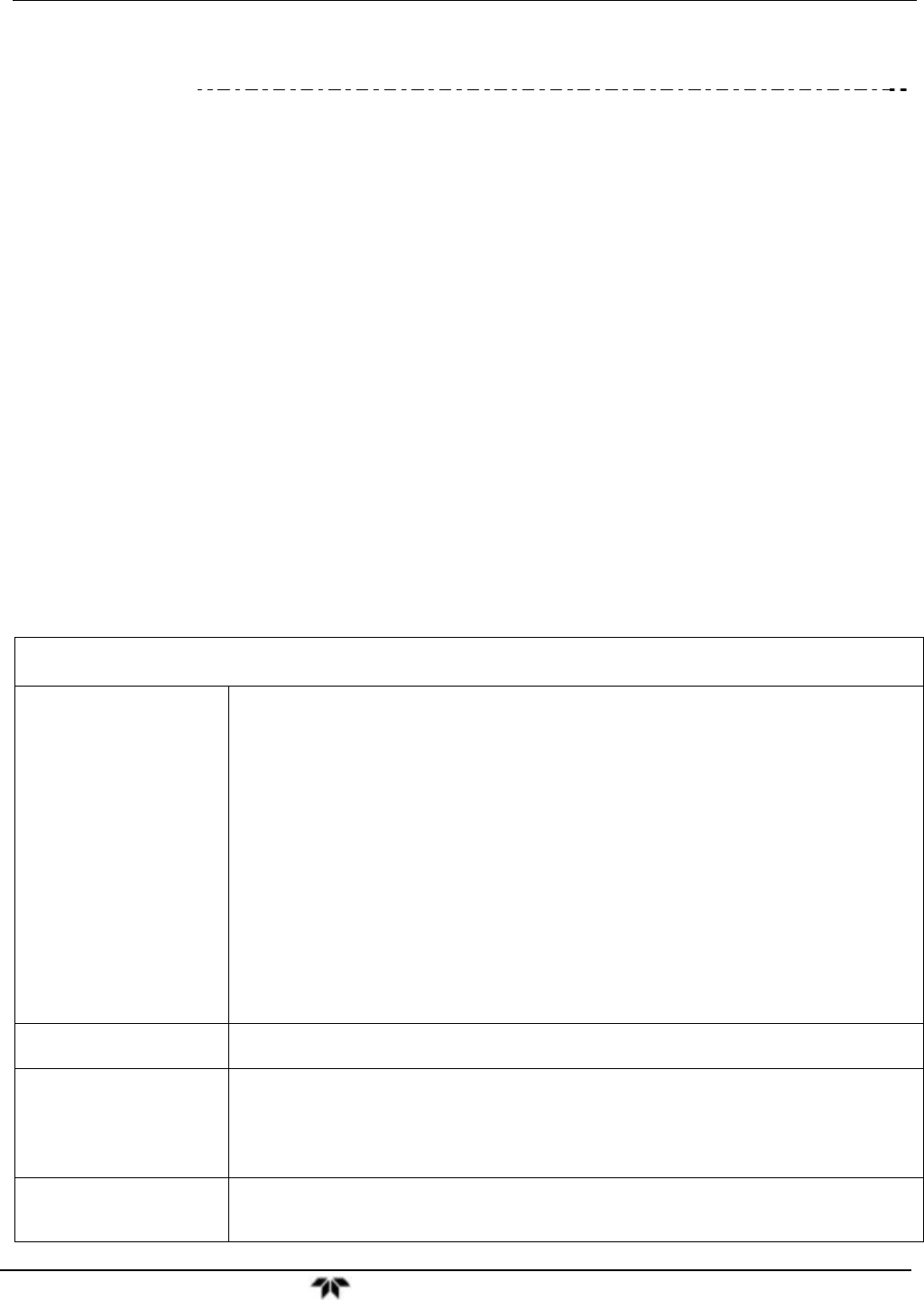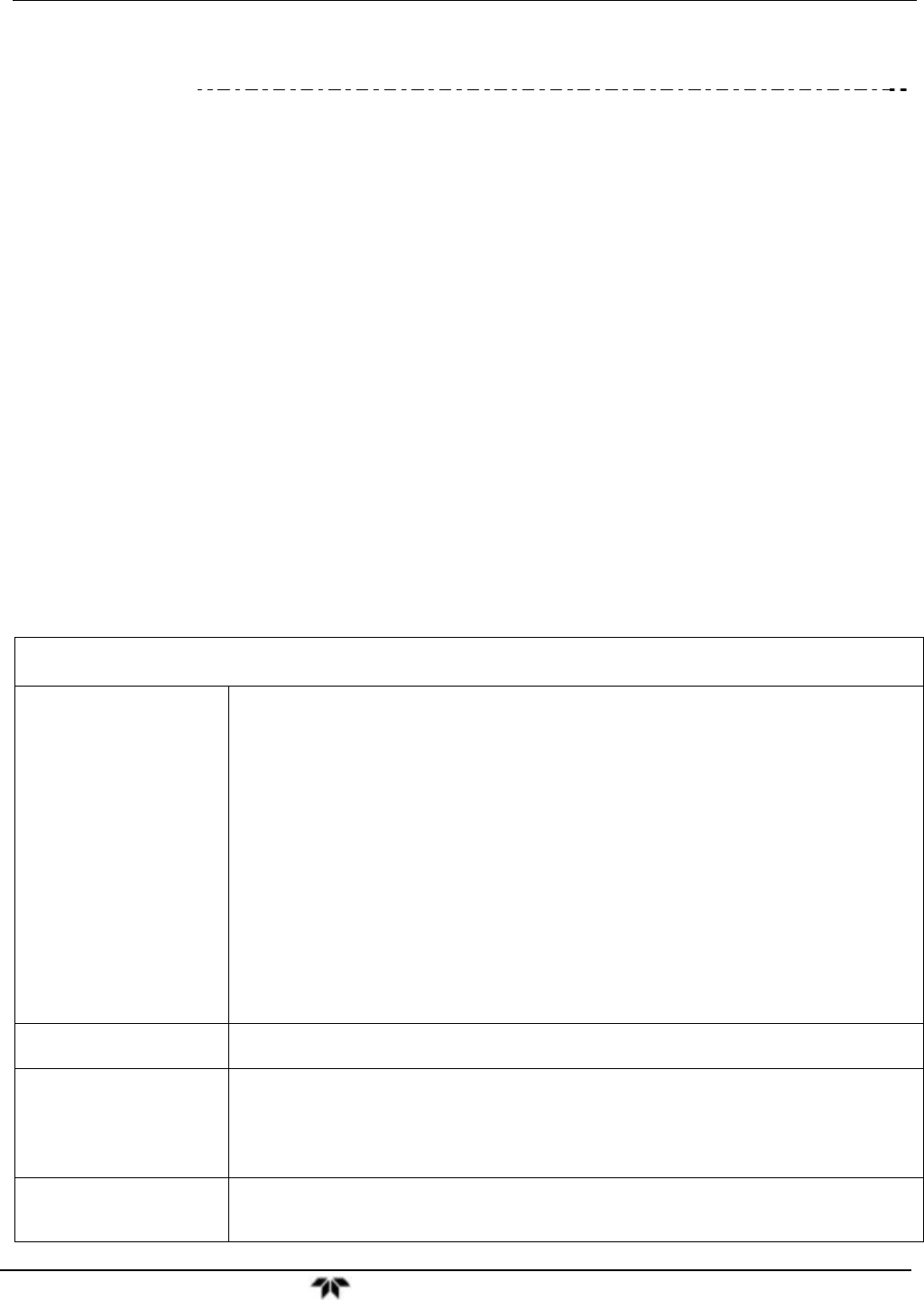
Model 9110TH NOx Analyzer Communications Setup and Operation
Teledyne Analytical Instruments 149
6.7. COMMUNICATIONS PROTOCOLS
Two communications protocols available with the analyzer are MODBUS and Hessen. MODBUS setup
instructions are provided here (Section 6.7.1) and registers are provided in Appendix A. Hessen setup
and operation instructions are provided in Section 6.7.2.
6.7.1. MODBUS
The following set of instructions assumes that the user is familiar with MODBUS communications, and
provides minimal information to get started. For additional instruction, please refer to the Teledyne API
MODBUS manual, PN 06276. Also refer to www.modbus.org for MODBUS communication protocols.
Minimum Requirements
Instrument firmware with MODBUS capabilities installed.
MODBUS-compatible software (TAPI uses MODBUS Poll for testing; see www.modbustools.com)
Personal computer
Communications cable (Ethernet or USB or RS232)
Possibly a null modem adapter or cable
Actions
Set Com Mode parameters
Comm
Slave ID
Ethernet: Using the front panel menu, go to SETUP – MORE – COMM – INET; scroll
through the INET submenu until you reach TCP PORT 2 (the standard setting is
502), then continue to TCP PORT 2 MODBUS TCP/IP; press EDIT and toggle
the menu button to change the setting to ON, then press ENTR. (Change
Machine ID if needed: see “Slave ID”).
USB/RS232: Using the front panel menu, go to SETUP – MORE – COMM – COM2 – EDIT;
scroll through the COM2 EDIT submenu until the display shows COM2
MODBUS RTU: OFF (press OFF to change the setting to ON. Scroll NEXT to
COM2 MODBUS ASCII and ensure it is set to OFF. Press ENTR to keep the
new settings. (If RTU is not available with your communications equipment, set
the COM2 MODBUS ASCII setting to ON and ensure that COM2 MODBUS
RTU is set to OFF. Press ENTR to keep the new settings).
If your analyzer is connected to a network with at least one other analyzer of the same model,
a unique Slave ID must be assigned to each. Using the front panel menu, go to SETUP –
MORE – COMM – ID. The MACHINE ID default is the same as the model number. Toggle the
menu buttons to change the ID.
Reboot analyzer
For the settings to take effect, power down the analyzer, wait 5 seconds, and power up the
analyzer.
Make appropriate cable
connections
Connect your analyzer either:
via its Ethernet or USB port to a PC (this may require a USB-to-RS232 adapter for your PC;
if so, also install the sofware driver from the CD supplied with the adapter, and reboot the
computer if required), or
via its COM2 port to a null modem (this may require a null modem adapter or cable).
Specify MODBUS software
settings
(examples used here are for
1. Click Setup / [Read / Write Definition] /.
a. In the Read/Write Definition window (see example that follows) select a Function (what
Using the USB port disallows use of the rear panel COM2 port except
for multidrop communication.