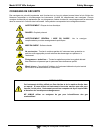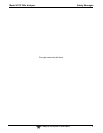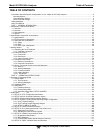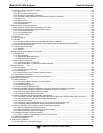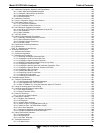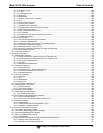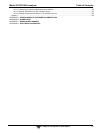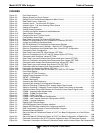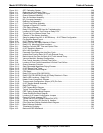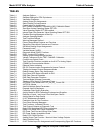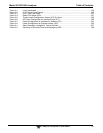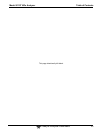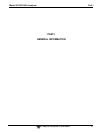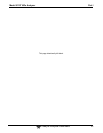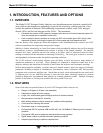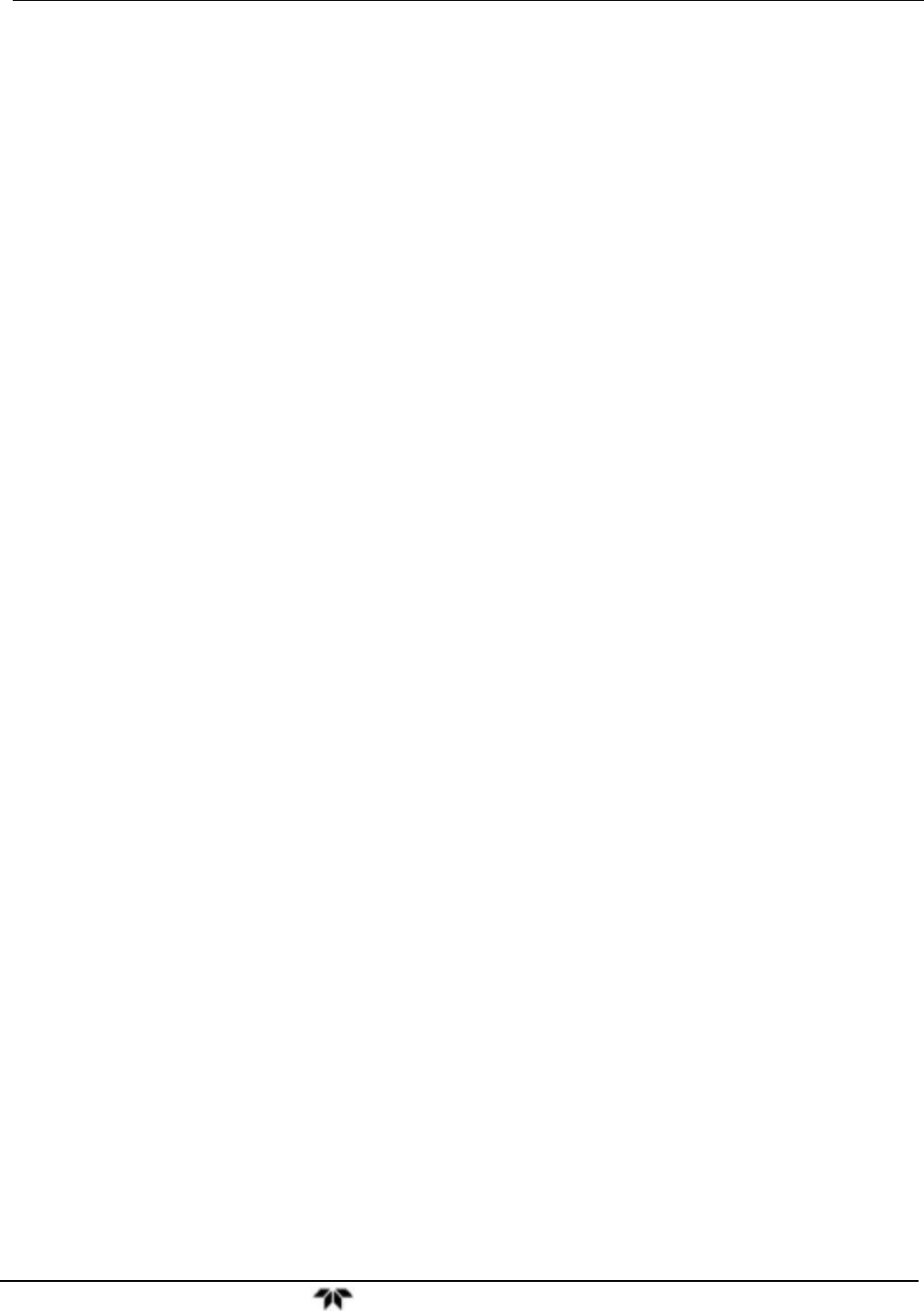
Model 9110T NOx Analyzer Table of Contents
Teledyne Analytical Instruments 16
FIGURES
Figure 3-1: Front Panel Layout....................................................................................................................... 33
Figure 3-2: Display Screen and Touch Control .............................................................................................. 34
Figure 3-3: Display/Touch Control Screen Mapped to Menu Charts ............................................................. 36
Figure 3-4: Rear Panel Layout – Base Unit ................................................................................................... 37
Figure 3-5: Internal Layout – Top View with IZS Option ................................................................................ 39
Figure 3-6: Internal Layout - Top View Showing Other Options .................................................................... 40
Figure 3-7: Analog In Connector .................................................................................................................... 42
Figure 3-8: Analog Output Connector ............................................................................................................ 43
Figure 3-9: Current Loop Option Installed on the Motherboard ..................................................................... 44
Figure 3-10: Status Output Connector ............................................................................................................. 45
Figure 3-11: Energizing the 9110T Control Inputs ........................................................................................... 46
Figure 3-12: Concentration Alarm Relay .......................................................................................................... 47
Figure 3-13 Rear Panel Connector Pin-Outs for RS-232 Mode ...................................................................... 50
Figure 3-14: Default Pin Assignments for CPU COMM Port Connector (RS-232). ......................................... 51
Figure 3-15: Jumper and Cables for Multidrop Mode....................................................................................... 53
Figure 3-16: RS-232-Multidrop PCA Host/Analyzer Interconnect Diagram ..................................................... 54
Figure 3-17: Gas Line Connections from Calibrator – Basic 9110T Configuration .......................................... 59
Figure 3-18: Gas Line Connections from Bottled Span Gas – Basic 9110T Configuration ............................. 60
Figure 3-19: Pneumatics, Basic Configuration ................................................................................................. 62
Figure 3-20: Rear Panel Layout with Z/S Valve Options (OPT 50A) ............................................................... 63
Figure 3-21: Gas Line Connections for 9110T with Z/S Valves Option (OPT 50A) ......................................... 63
Figure 3-22: Pneumatics with Zero/Span Valves OPT 50A ............................................................................. 65
Figure 3-23: Rear Panel Layout with Ambient Zero/Pressurized Span Valves OPT 50B ................................ 66
Figure 3-24: Gas Line Connection w/Ambient Zero/Pressurized Span Valves (OPT 50B) ............................. 67
Figure 3-25: Pneumatics with Ambient Zero/Pressurized Span Valves (OPT 50B) ........................................ 68
Figure 3-26: Rear Panel Layout with Internal Span Source (IZS) OPT 50G ................................................... 70
Figure 3-27: Pneumatics with the Internal Span Gas Generator (OPT 50G) .................................................. 71
Figure 3-28: Pneumatics for Sample Conditioner OPT 86A ............................................................................ 72
Figure 3-29: Pneumatics for External Zero Air Scrubber (OPT 86C) for Z/S Valves ....................................... 73
Figure 4-1: Front Panel Display ...................................................................................................................... 87
Figure 4-2: Viewing 9110T Test Functions .................................................................................................... 90
Figure 5-1: Analog Output Connector Pin Out ............................................................................................... 97
Figure 5-2. SETUP – COMM Menu .............................................................................................................110
Figure 5-3. COMM– Machine ID ..................................................................................................................111
Figure 5-4: Accessing the DIAG Submenus ................................................................................................115
Figure 5-5: Accessing the Analog I/O Configuration Submenus ..................................................................118
Figure 5-6: Setup for Checking / Calibrating DCV Analog Output Signal Levels .........................................123
Figure 5-7: Setup for Checking / Calibration Current Output Signal Levels Using an Ammeter .................125
Figure 5-8: Alternative Setup Using 250Ω Resistor for Checking Current Output Signal Levels ................127
Figure 6-1. COMM – Communication Modes Setup ....................................................................................137
Figure 6-2. COMM – COMM Port Baud Rate ..............................................................................................138
Figure 6-3. COMM – COM1 Test Port .........................................................................................................139
Figure 6-4. COMM - LAN /Internet Manual Configuration ............................................................................142
Figure 6-5. COMM – LAN / Internet Automatic Configuration (DHCP) ........................................................145
Figure 6-6. COMM – Change Hostname ....................................................................................................146
Figure 7-1: Default DAS Channels Setup ....................................................................................................167
Figure 7-2: APICOM Remote Control Program Interface ............................................................................181
Figure 7-3: Sample APICOM User Interface for Configuring the DAS .........................................................182
Figure 7-4: DAS Configuration Through a Terminal Emulation Program ....................................................183
Figure 8-1: Remote Access by Modem ........................................................................................................189
Figure 9-1: Set up for Manual Calibrations/Checks of 9110T’s in Base Configuration w/ a Gas Dilution
Calibrator ...................................................................................................................................198
Figure 9-2: Set up for Manual Calibrations/Checks of 9110T’s in Base Configuration w/ Bottled Gas .......198
Figure 9-3: Pneumatic Connections for 9110T Precision Calibration when IZS Generator Present ...........202
Figure 9-4: Pneumatic Connections for Manual Calibration/Checks with the Internal Span Gas Generator203