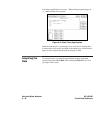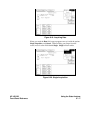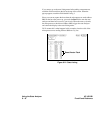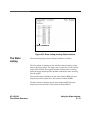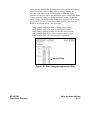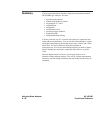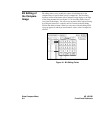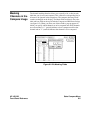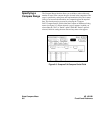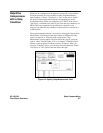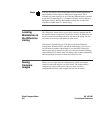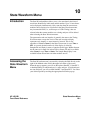Accessing the
Compare Menu
The Compare menu is accessed by selecting the field directly to the right
of the Module select field in the upper left corner of the screen. When the
pop-up appears you will see the options Compare 1, Compare 2 or both
depending on which analyzer is a state analyzer. If both analyzers are
state analyzers you will see both Compare 1 and Compare 2. You select
your desired option by touching the appropriate field in the pop-up.
Once you select Compare, you move between the Compare and Difference
Listings (menus) by selecting the field directly below the Module select
field. This field toggles between Compare Listing and Difference Listing.
The Compare
and Difference
Listing Displays
Two menus or displays, in addition to the normal State Listing, are
available for making comparison measurements: the Compare Listing and
the Difference Listing.
The Compare
Listing
The Compare Listing contains the image, or template, that acquired data is
compared to during a comparison measurement. The boundaries of the
image, or size of the template, can be controlled by using the channel
masking and compare range functions described below. Any bits inside
the template displayed as "X" have been set to don’t compare bits.
The Difference
Listing
The Difference Listing highlights which bits, if any, in the compare image
that differ from those in the acquired data. The bit (or digit containing the
bit) that differs from the compare image is highlighted by displaying the
bit in a different color.
To display the Compare Listing or the Difference Listing, select the field
directly to the right of the Module select field in the upper left corner of
the screen. When the pop-up appears, select "Compare 1 (or 2)." Either the
Compare Listing or the Difference Listing will appear depending on
which of these were previously displayed.
State Compare Menu HP 16510B
9-2 Front-Panel Reference