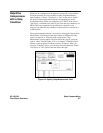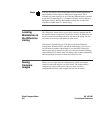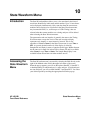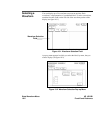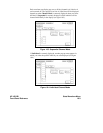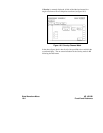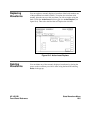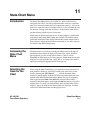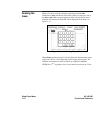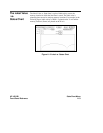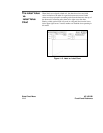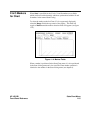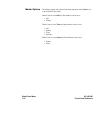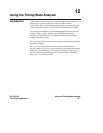11
State Chart Menu
Introduction The State Chart Menu allows you to build X-Y plots of label activity
using state data. The Y-axis always represents data values for a specified
label. You can select whether the X-axis represents states (i.e., rows in the
State List) or the data values for another label. You can scale both the axes
for selective viewing of the data of interest. An accumulate mode allows
the chart display to build up over several runs.
When states are plotted along the X-axis, X and O markers, synchronized
with those in the normal State Listing, are available. The markers can be
positioned in the State Chart display and both the current sample (state or
time) relative to trigger point and the corresponding Y-axis data value can
be viewed in the State Listing display.
Accessing the
State Chart
Menu
The Chart menu is accessed by selecting the field directly to the right of
the Module select field in the upper left corner of the screen. When the
pop-up appears you will see the options Chart 1, Chart 2, or both
depending on which analyzer is a state analyzer. If both analyzers are state
analyzers you will see both Chart 1 and Chart 2. You select your desired
option by touching the appropriate field in the pop up.
Selecting the
Axes for the
Chart
When using the State Chart display, you should first select what data you
want plotted on each axis. You assign a label to the vertical axis of the
chart by selecting the XY Chart of ______ fieldinthemenu.When
selected, a pop up appears in which you select one of the labels that were
defined in the State Format Specification Menu. The X-axis assignment
field toggles between State and Label when selected. When label is
selected, a third field appears to the right of Label that displays one of the
defined labels. To select your desired label, select the label name field to
displaya popupinwhichallthedefinedlabelsaredisplayed.Youthen
select one of the defined labels and the pop up closes.
HP 16510B State Chart Menu
Front-Panel Reference 11-1