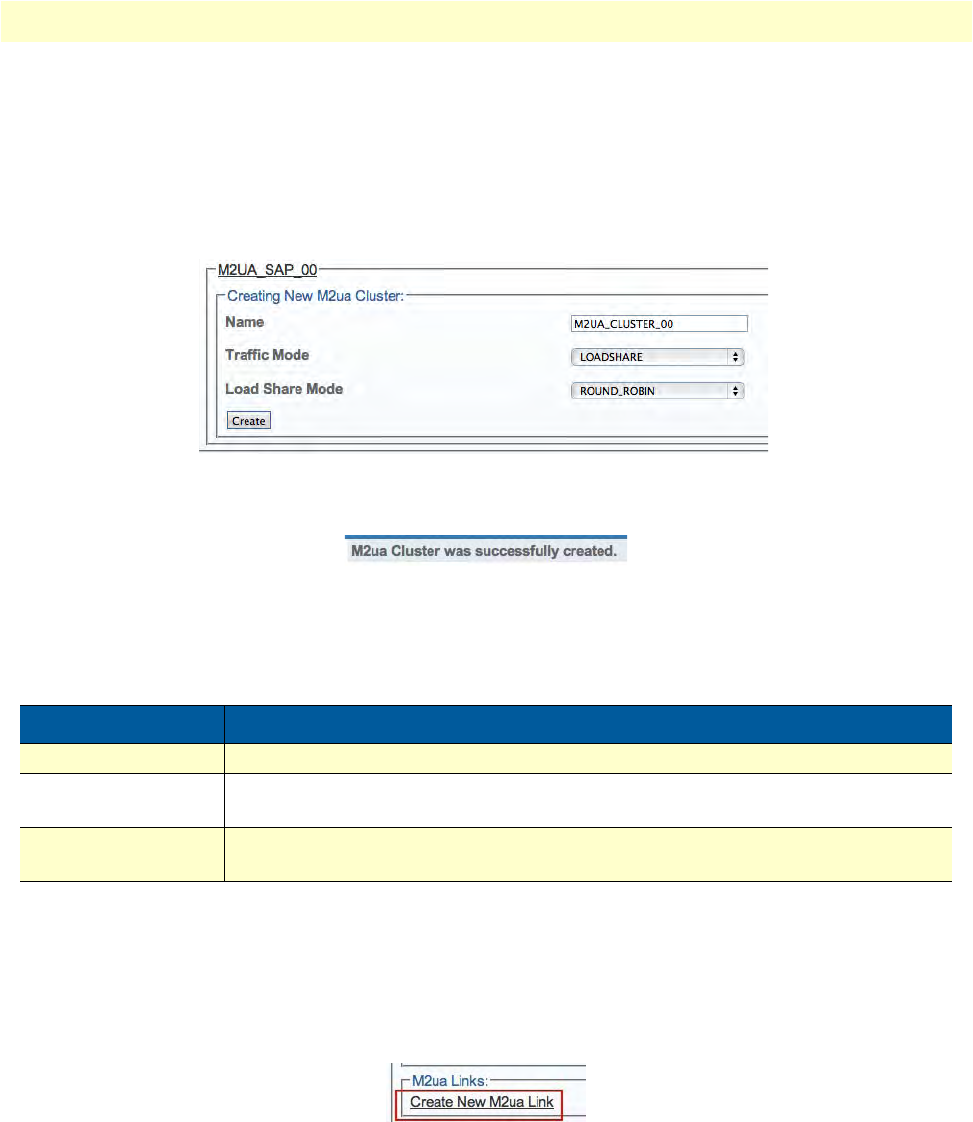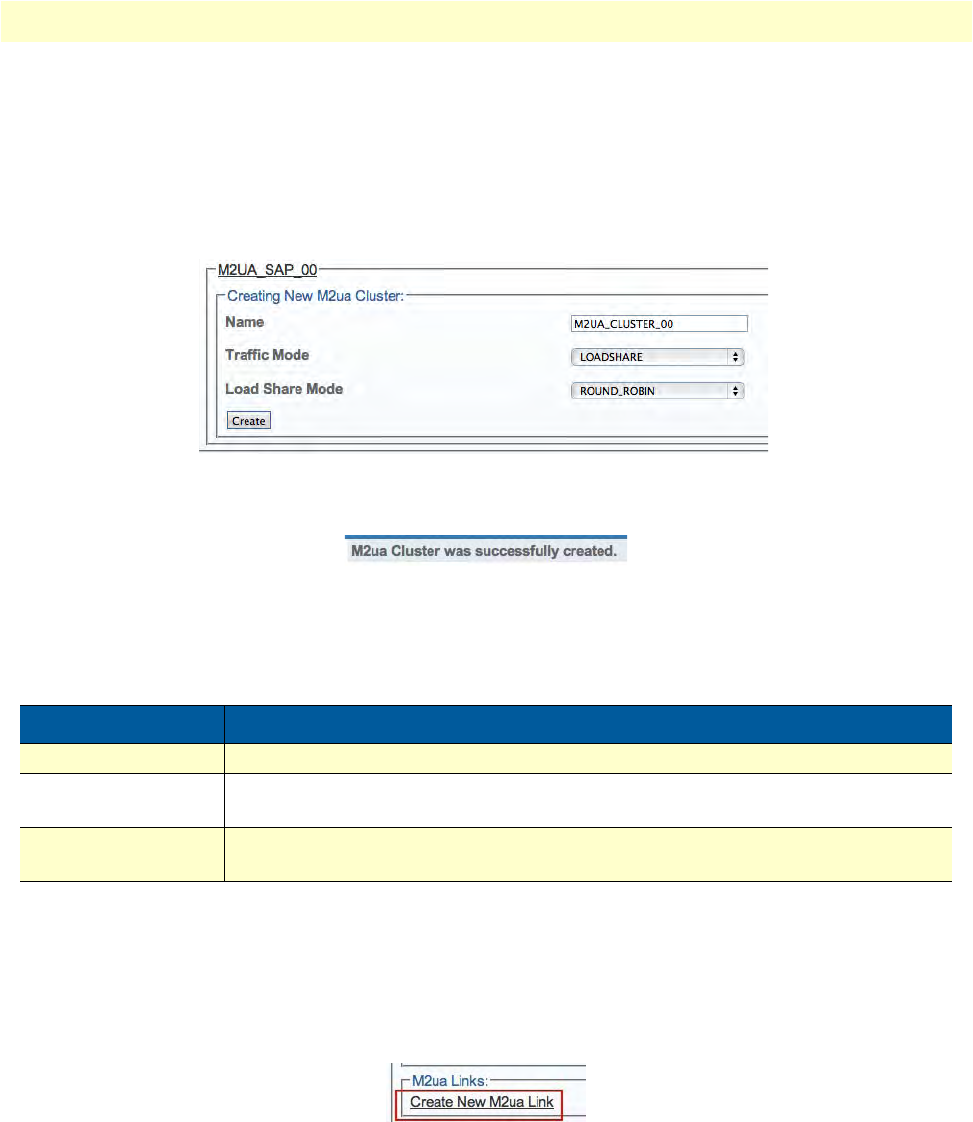
Configuring an M2UA System on a Signaling Gateway 154
Smart Media Software Configuration Guide 5 • Configuring SIGTRAN Applications
2. Configure the new M2UA cluster:
–Enter a na
me for the cluster
– Select a tr
affic mode
– Select a loa
d share mode
–Click Cre
ate
Figure 242. Creating the New M2UA Cluster
3. Verify that the "M2ua Cluster was successfully created" message displays.
Figure 243. Successful M2UA Cluster Message
Understanding Parameters for M2UA Clusters
Creating M2UA Links
After you have created an M2UA cluster, you must create M2UA links for your system. An M2UA link is
al
ways bound to an MTP2 link, and can be seen a way of extending MTP2 functionality.
To create an M2UA link:
1. Cl
ick Create New M2ua Link in the M2UA cluster configuration window:
Figure 244. M2UA Links
2. Configure the new M2UA link:
– Enter a name for the link
–IMPORTANT!
Table 52. Configuration Parameters for New M2UA Cluster
Parameter Description
Name Used by the Web Portal to indicate a specific object or string in the system
Traffic Mode Sets the scheme for managing traffic on an M2UA cluster. Possible values:
ACTIVE_STANDBY/LOADSHARE
Load Share Mode Sets a scheme for sharing traffic loads on M2UA clusters. Possible values:
ROUND_ROBIN/PER_LINK