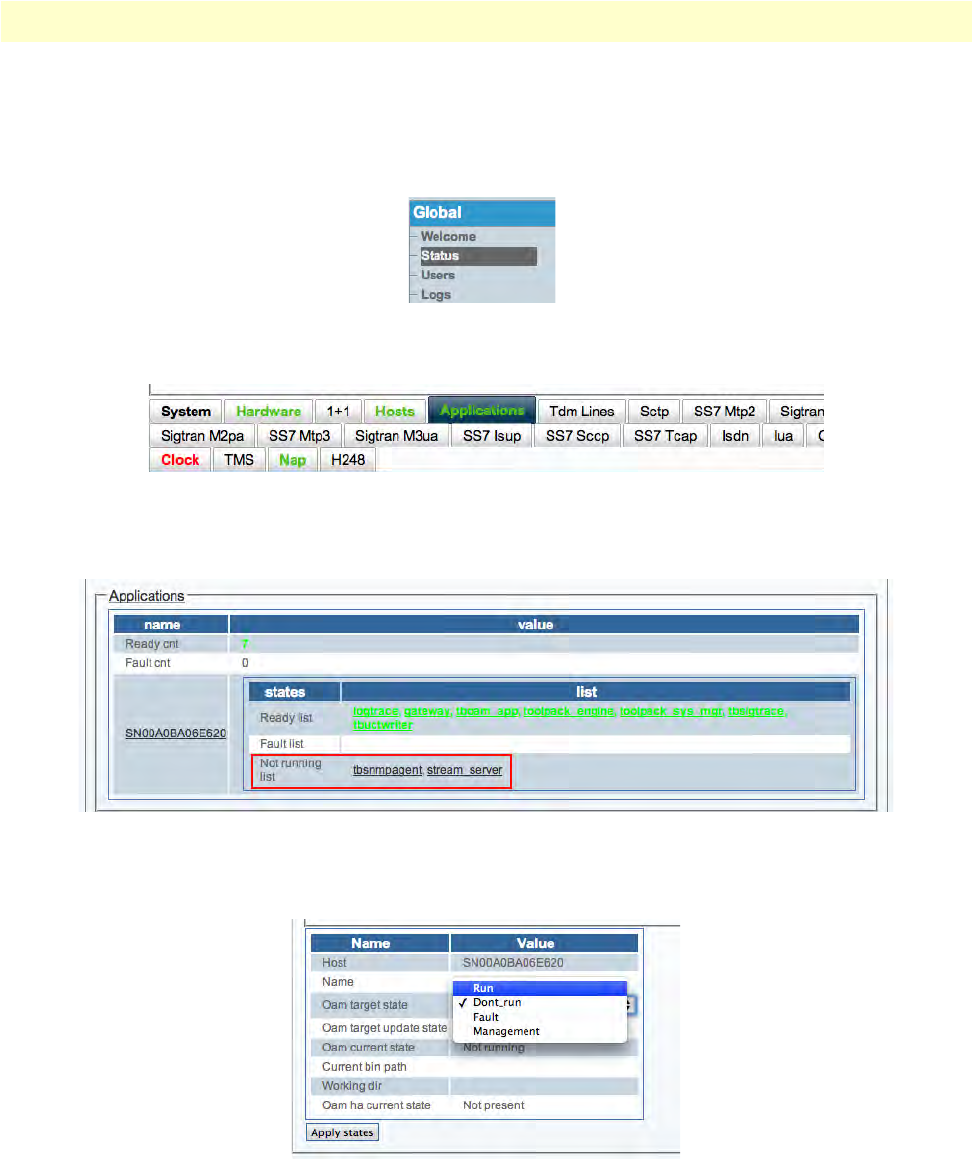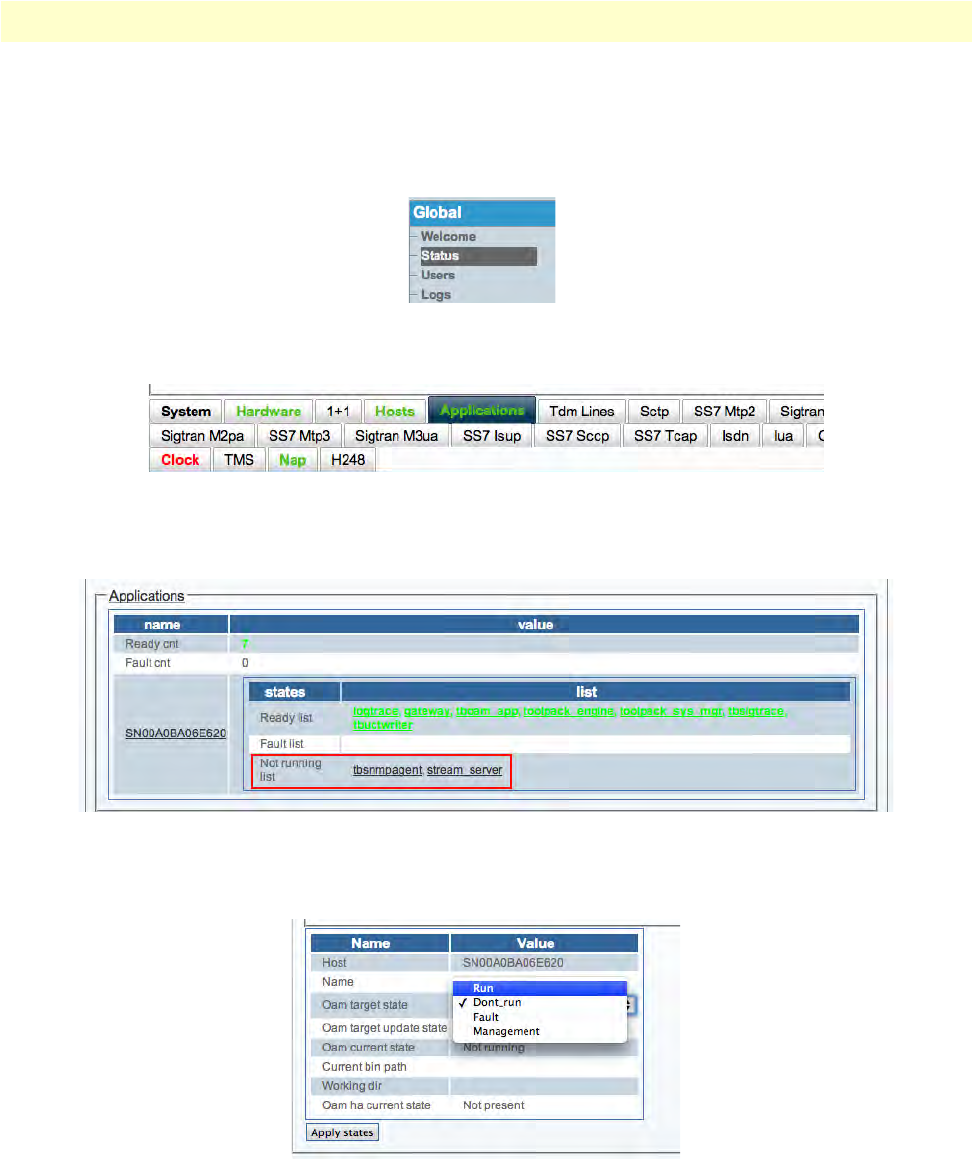
Activating the tbSnmpAgent 222
Smart Media Software Configuration Guide 8 • Configuring SNMP
Activating the tbSnmpAgent application
After you have disabled the SELinux service, log into the Web Portal and follow the steps below to activate
SN
MP:
1. Cl
ick on Status in the navigation panel:
Figure 389. Global > Status
2. In the Status information window, click on the Applications tab:
Figure 390. Status > Applications tab
3. In the Applications information window, tbsnmpagent should appear in the Not running list. Click
tbsnmpagent.
Figure 391. Applications > Not running list
4. In the Application instance status window for tbSnmpAgent, click the Oam target state dropdown box
and select Run. Click Apply states.
Figure 392. Application Instance Status Window