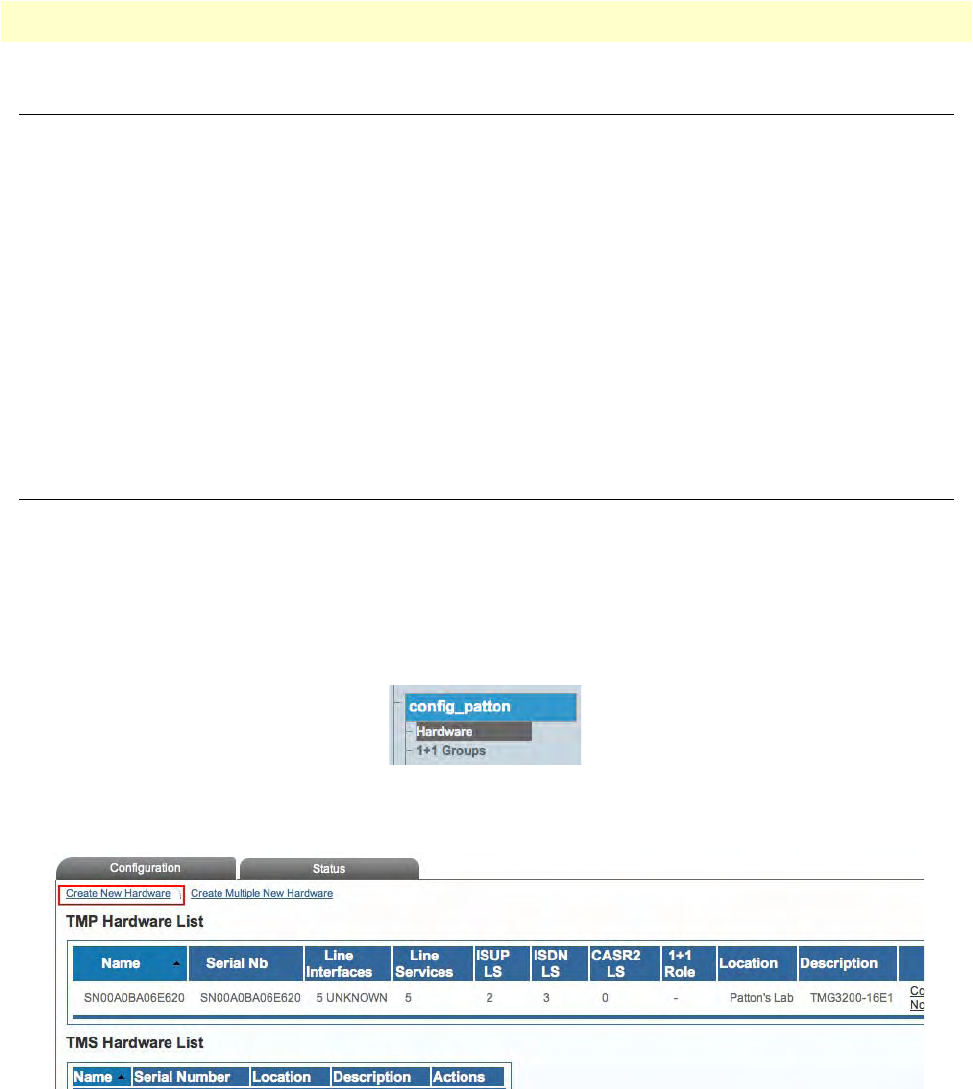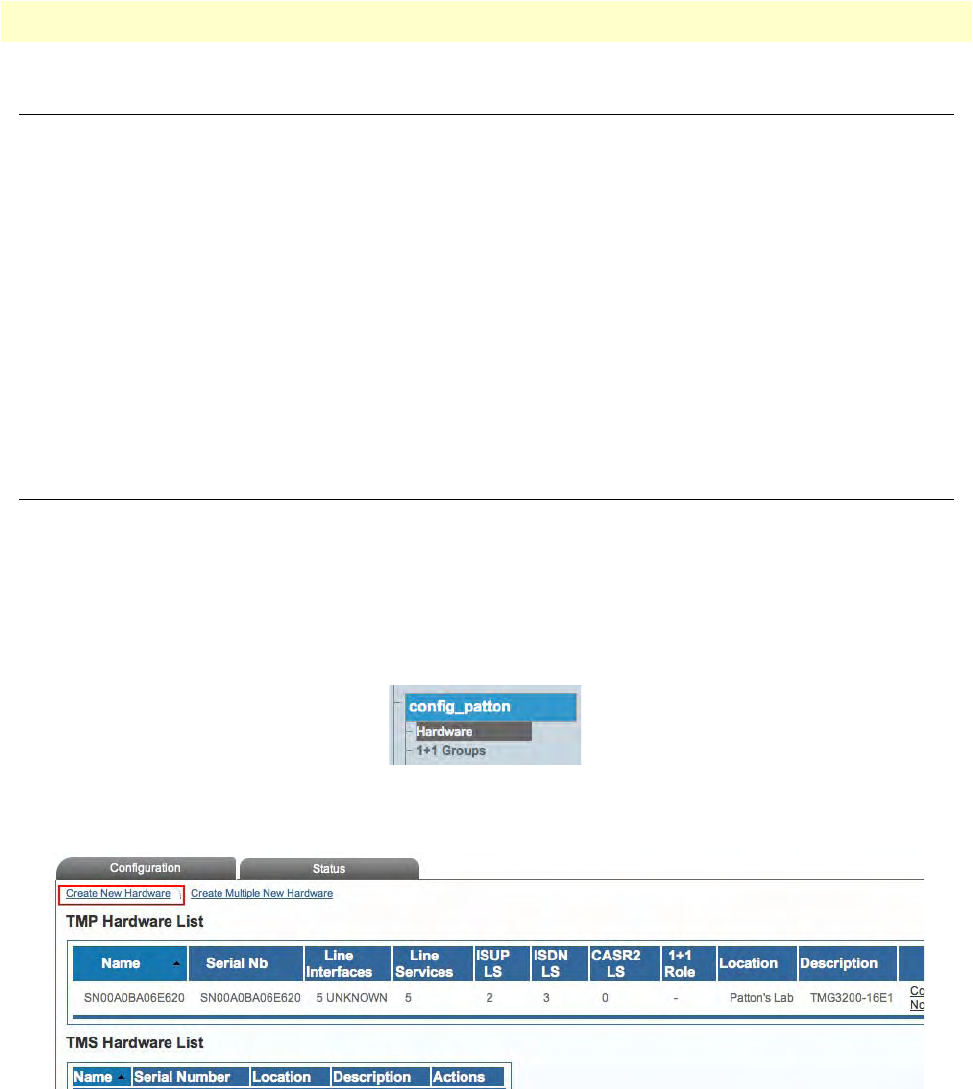
Overview 192
Smart Media Software Configuration Guide 6 • Configuring CAS R2
Overview
The Smart Media Software allows you to configure CAS R2 signaling stacks. Refer to the following sections to
configure CAS R2:
1. “Adding an Adapter” on
page 192
2. “Creating Line Interfaces” on pag
e 194
3. “Creating Line Services” on p
age 196
4. “Copying a Variant Script (optional)” on
page 199
5. “Creating a CAS R2 Stack” on
page 200
6. “Creating a CAS R2 NAP” on
page 201
Adding an Adapter
When you receive a new system, at least one hardware configuration will have been set in the Smart Media
application server, by default. To add other hardware devices, you must use the Smart Media Web Portal. To
add one or more additional hardware devices to the Smart Media system configuration, their serial numbers
must be registered with the Smart Media application server.
To add a hardware device:
1. Se
lect Hardware from the navigation panel:
Figure 321. config_patton > Hardware
2. Click Create New Hardware to add a new hardware device:
Figure 322. Hardware List
3. Configure the new adapter:
–Enter a na
me for the hardware device
–Enter the se
rial number of the new hardware device (filling in the Serial Number field will cause auto-
completion of the field to occur).