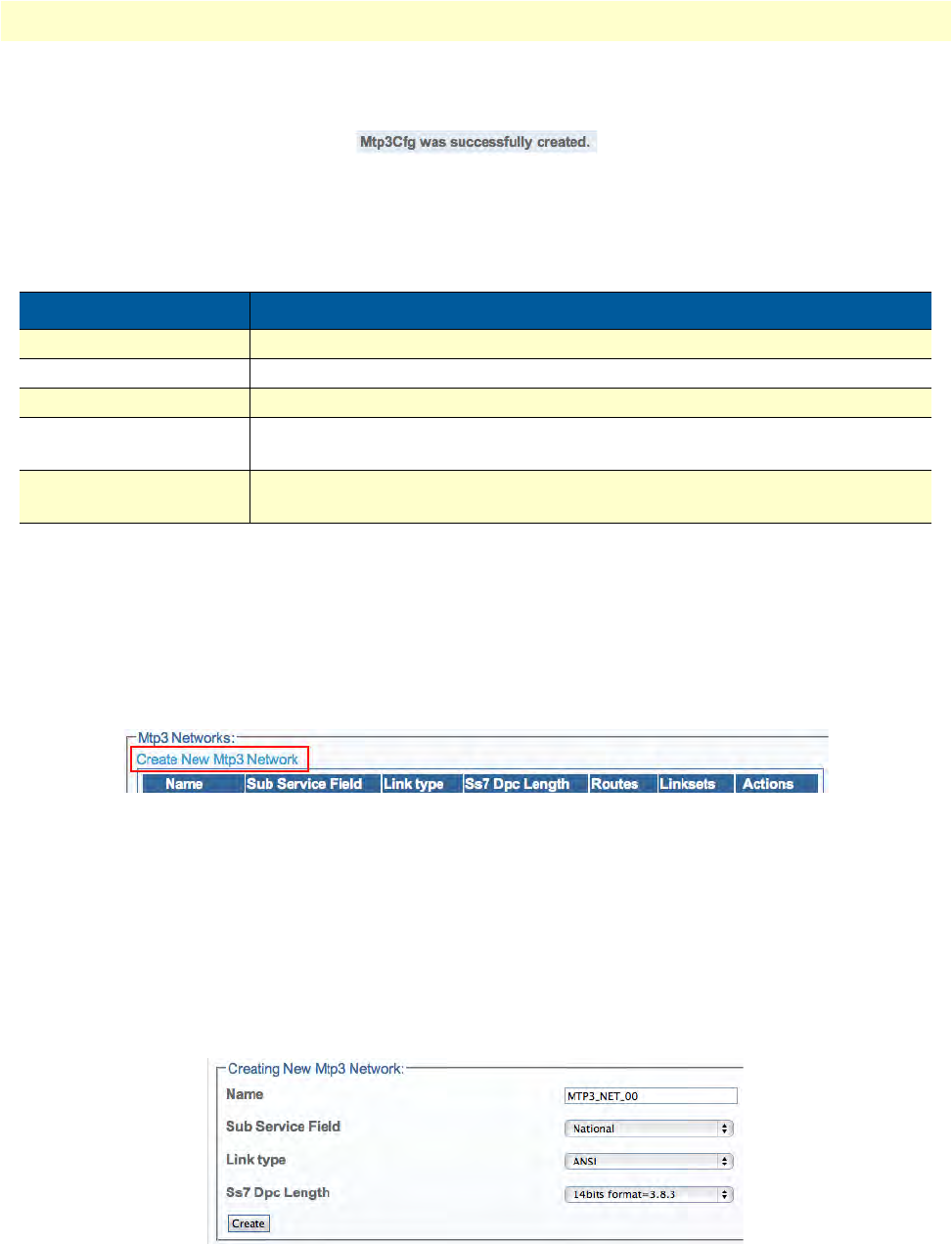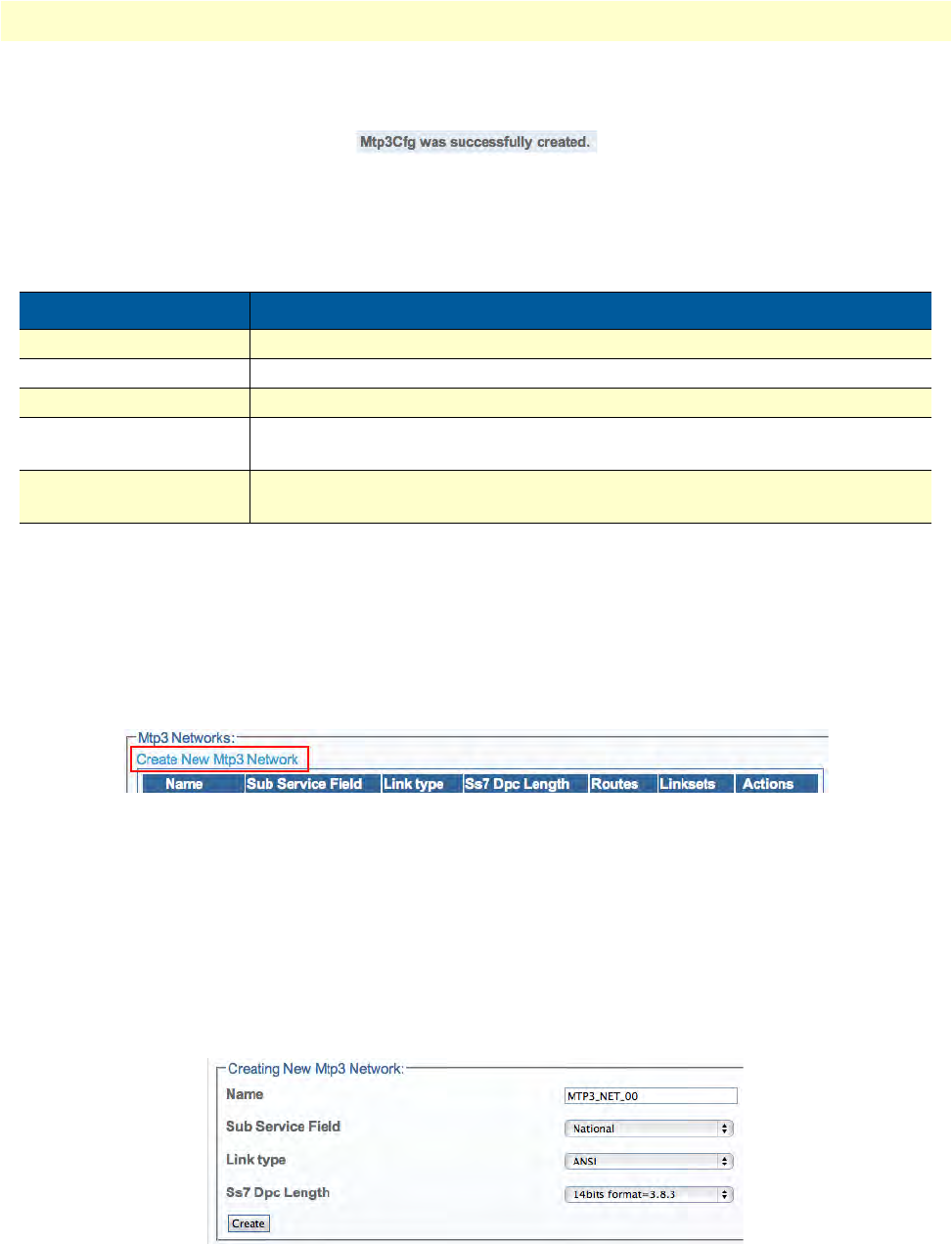
Configuring the MTP3 Layer 87
Smart Media Software Configuration Guide 4 • Configuring SS7 Signaling
3. Verify that the "Mtp3Cfg was successfully created" message appears, and that the Enabled box is
checked.
Figure 113. Successful Configuration Message
Understanding Parameters for MTP3 Configurations
Creating an MTP3 Network
After you have created your system's MTP3 configuration, yo
u must create a new MTP3 network. An MTP3
network is created to define its point codes, link sets and routes. This can be done from the MTP3 configura-
tion information panel
To create an MTP3 network:
1. Cl
ick Create New MTP3 Network in the MTP3 configuration information panel:
Figure 114. MTP3 Networks in MTP3 Configuration Window
2. Configure the settings for the new network:
–Enter a na
me for the network
– Select a su
b service field
– Select a lin
k type
– Select the SS
7 DPC length
–Click Cre
ate
Figure 115. Creating a New MTP3 Network
Table 17. Configuration Parameters for New MTP3 Configurations
Parameter Description
Name Used by the Web Portal to indicate a specific object or string in the system
Enabled Indicates whether or not an object is to be implemented or not
Ssf Validation Allows the activation of sub-service field validation for an MTP3 configuration
Signaling Point Type Indicates the intended purpose of an SS7 MTP3 layer object. Possible values:
SP (Signaling Point)/STP (Signal Transfer Point)
Restart Procedure Indicates the standard by which a configuration will carry out a restart process.
Possible values: None/ITU88/ITU92/ANSI