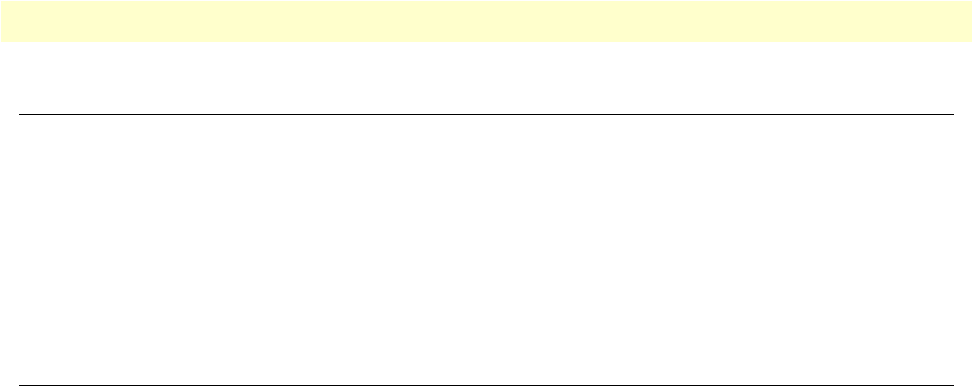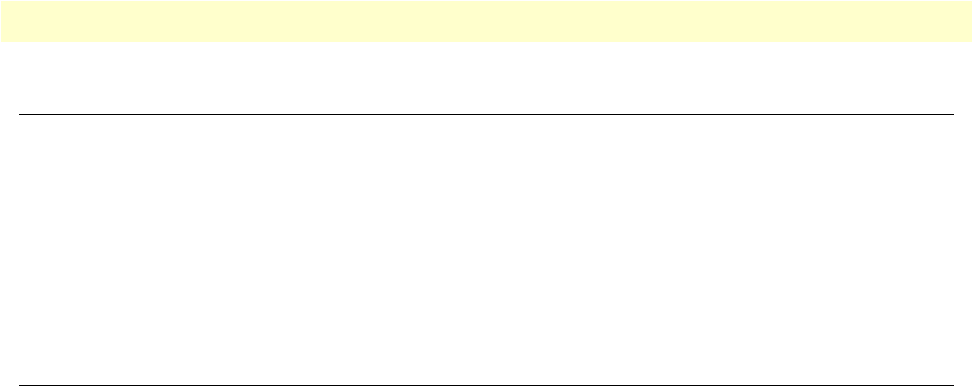
Overview 23
Smart Media Software Configuration Guide 1 • Getting Started with the Web Portal
Overview
This chapter explains how to access and manage the SmartNode Web Portal. Refer to the following sections
for more details on:
• “Accessing and Navigating the Web Interface” on
page 23
• “Managing Users” on
page 25
• “Managing the Database Backup” on p
age 28
• “Working with Configurations” on p
age 30
Accessing and Navigating the Web Interface
This section describes how to login and navigate the SmartNode Web Portal.
Connecting to the web server and logging on to the Web Portal
The first step involved in initially configuring any Smart Media system involves logging on to the Web Portal.
Thi
s can be divided into two distinct tasks: Connecting to the web server, and logging on to the Web Portal.
Connecting to the web server
Using a web browser, connect to the Web Portal b
y typing the following in your address bar:
– http://[DEVICE HOST NAME]:12358
or, alternately,
– http://[DEVICE IP ADDRESS]:12358
Logging on to the Web Portal
In order to log on to the Web Portal configuration tool, enter the root user ID and password. The default values for these
parameters are:
– User ID: root
– D
efault password: root
Navigating the Web Portal
Effective use of the Web Portal requires a basic understand
ing of the physical elements of the tool, how to
access its various components and knowing your current location in the Web Portal display. The following
topics are covered: Navigation and Information Panels and Knowing Your Location.
Navigation and Information Panels
The Web Portal has been designed with a consistent str
eamlined approach for the presentation of Smart Media
configuration data. Information related to the hierarchy of data is displayed in the left-hand navigation panel,
while information related to a selected category is displayed in the information panel found on the right side of
the window.
Selecting a category in the navigation panel causes related
configuration and status information to be dynami-
cally displayed. The navigation panel displays information in a tree-like structure enabling you to understand
ho
w configuration parameters are contained by others.