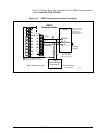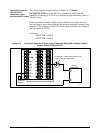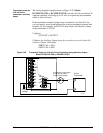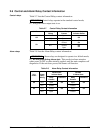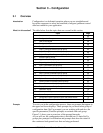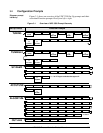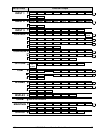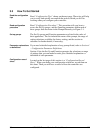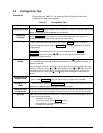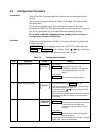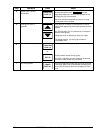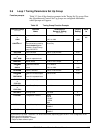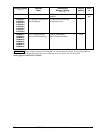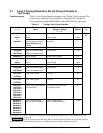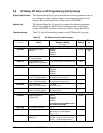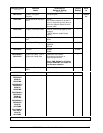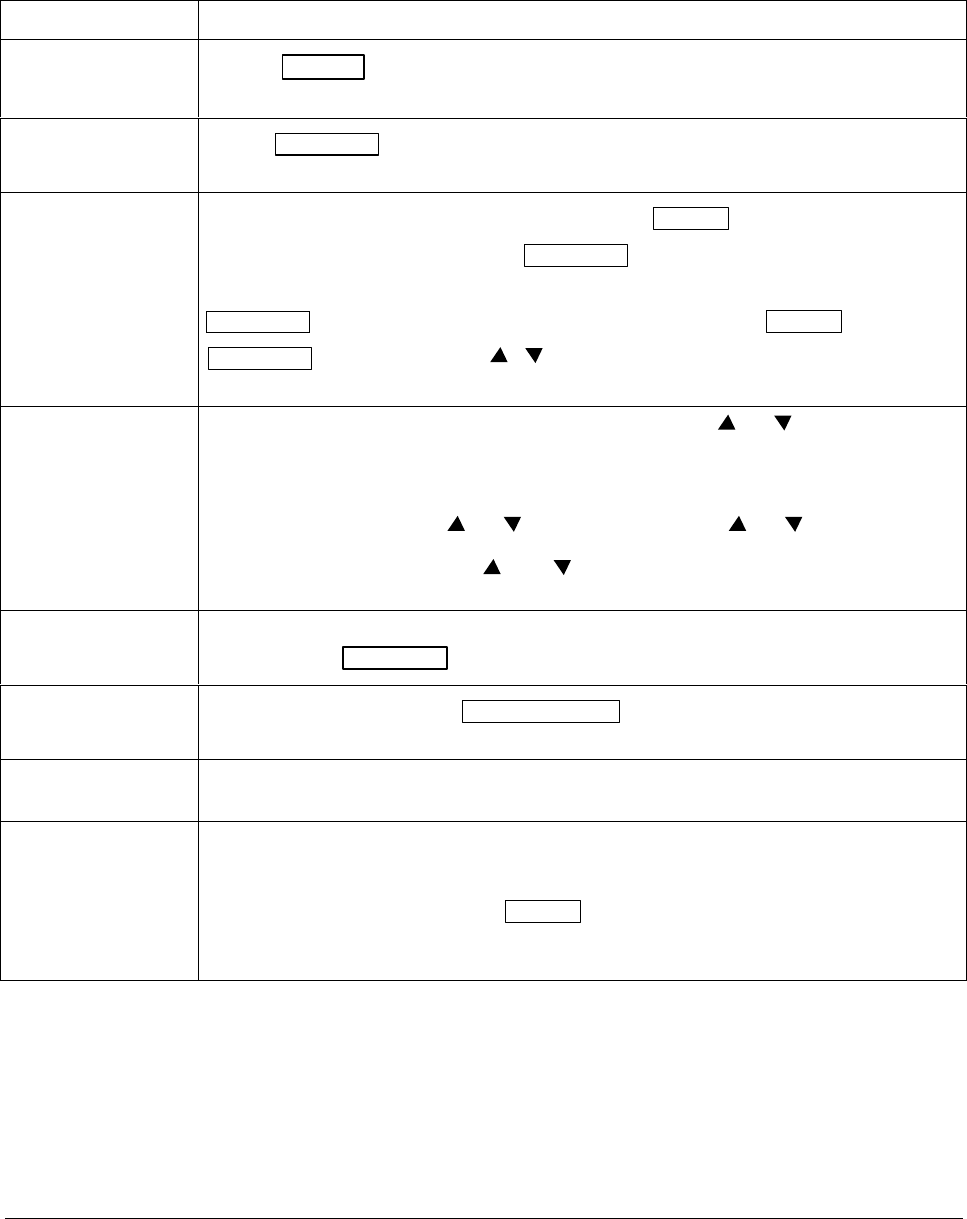
4/00 UDC 3300 Process Controller Product Manual 39
3.4 Configuration Tips
Introduction
Listed below in Table 3-1 are some tips that will help you enter the
configuration data more quickly.
Table 3-1 Configuration Tips
Function Tip
Displaying Groups
Use the SET UP
key to display the Set Up groups. The group titles are listed in this
section in the order that they appear in the controller.
Displaying
Functions
Use the FUNCTION key to display the individual parameters under each group. The
prompts are listed in the order of their appearance in each group.
Scrolling
To get to a Set Up group prompt more quickly, hold the SET UP key in. To get to a
Function prompt more quickly, hold the FUNCTION
key in. The display will scroll through
the parameters.
ATTENTION
The prompting scrolls at a rate of 2/3 seconds when the SET UP or
FUNCTION
key is held in. Also, [ ] [ ] keys will move group prompts forward or
backward at a rate twice as fast.
Changing values
quickly
When changing the value of a parameter, you can use a single [ ] or [ ] key. Hold the key
in to increase the rate of change. Stop pressing the key for 1/2 second, then press again to
restart at a slow rate.
When changing the value of a parameter, you can adjust a more significant digit in the upper
display by holding in one key [
] or [ ], and pressing the other [ ] or [ ] at the same time.
The adjustment will move one digit to the left. Press the key again and you will move one
more digit to the left. (Holding the [ ] and [ ] keys down will change the value twice as
quickly.)
Restoring to the
original value
When you change the value or selection of a parameter while in Set Up mode and decide not
to enter it, press RUN/HOLD
once, the original value or selection will be recalled.
Exiting SET UP
mode
To exit Set Up mode, press the LOWER DISPLAY key. This returns the display to the same
state it was in immediately preceding entry into the Set Up mode.
Timing out from
Set Up mode
If you are in Set Up mode and do not press any keys for 30 seconds, the controller will time
out and revert to the mode and display that was being used prior to entry into Set Up mode.
Key Error
When a key is pressed and the prompt “KEY ERROR” appears in the lower display, it will be
for one of the following reasons:
• parameter not available
• not in Set Up mode, press SET UP
key first
• key malfunction, do keyboard test (operation)
• Individual key locked out