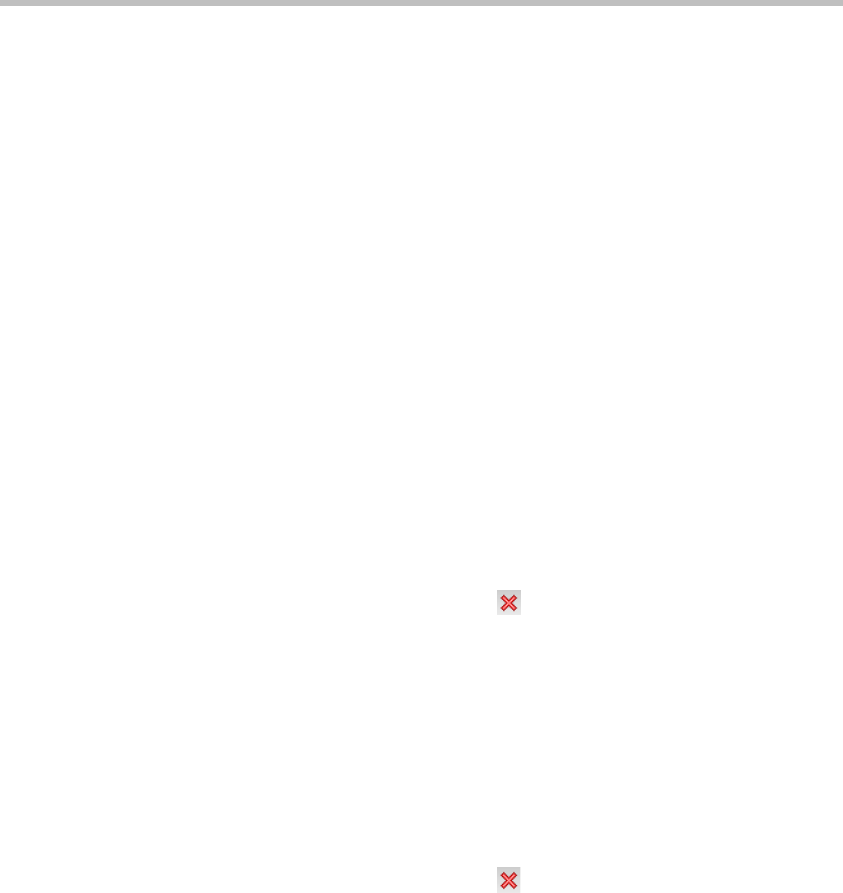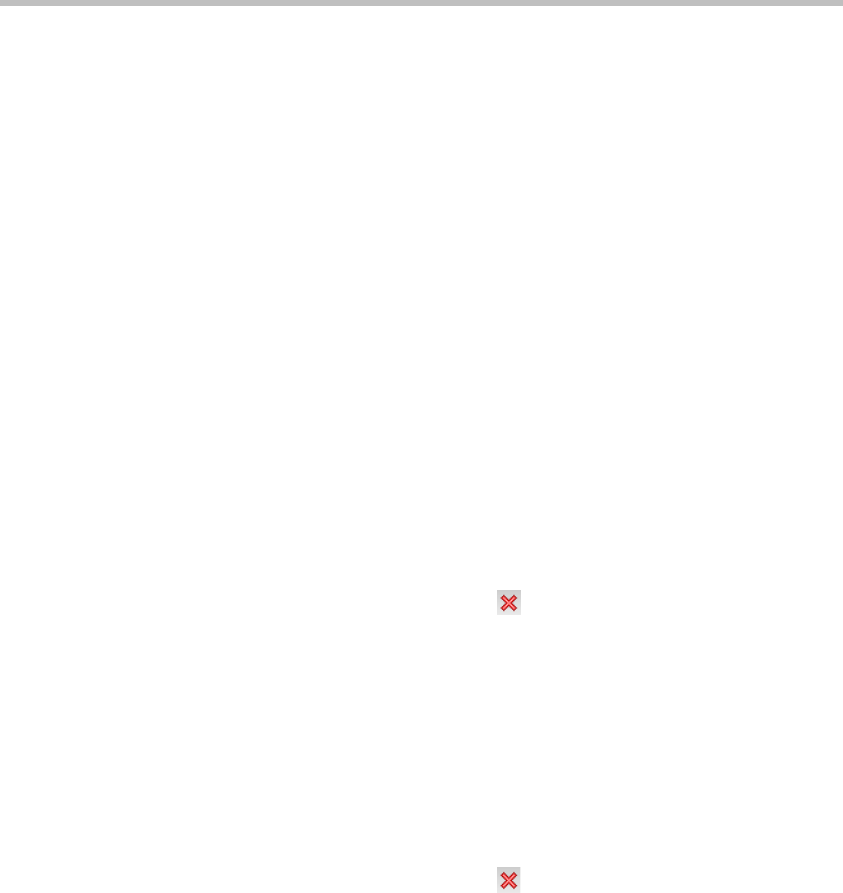
Chapter 6-Reservations
6-20
To View or Modify Reservations using the Reservation Properties
dialog box:
1 In the Reservations List, navigate to the reservation (or its recurrences)
you want to view, using the Show Day, Show Week, Today, Back,
Next or List buttons.
2 Double-click, or right-click and select Reservation Properties, to
select the reservation to be viewed or modified.
The Reservation Properties – General dialog box opens.
3 Select the tab(s) of the properties you want to view or modify.
4 Optional. Modify the Reservation Properties.
5 Click OK.
The dialog box closes and modifications (if any) are saved.
Deleting Reservations
To delete a single reservation:
1 In the Reservations List, navigate to the reservation you want to delete,
using the Show Day, Show Week, Today, Back, Next or List buttons.
2 Click to select the reservation to be deleted.
3 Click the Delete Reservation
() button.
or
Place the mouse pointer within the Reservation block, right-click and
select Delete Reservation.
4 Click OK in the confirmation dialog box.
The Reservation is deleted.
To delete all recurrences of a reservation:
1 In the Reservations List, navigate to the Reservation or any of its
recurrences, using the Show Day, Show Week, Today, Back, Next or
List buttons.
2 Click the Delete Reservation
() button.
or
Place the mouse pointer within the Reservation or any of its
recurrences, right-click and select Delete Reservation.