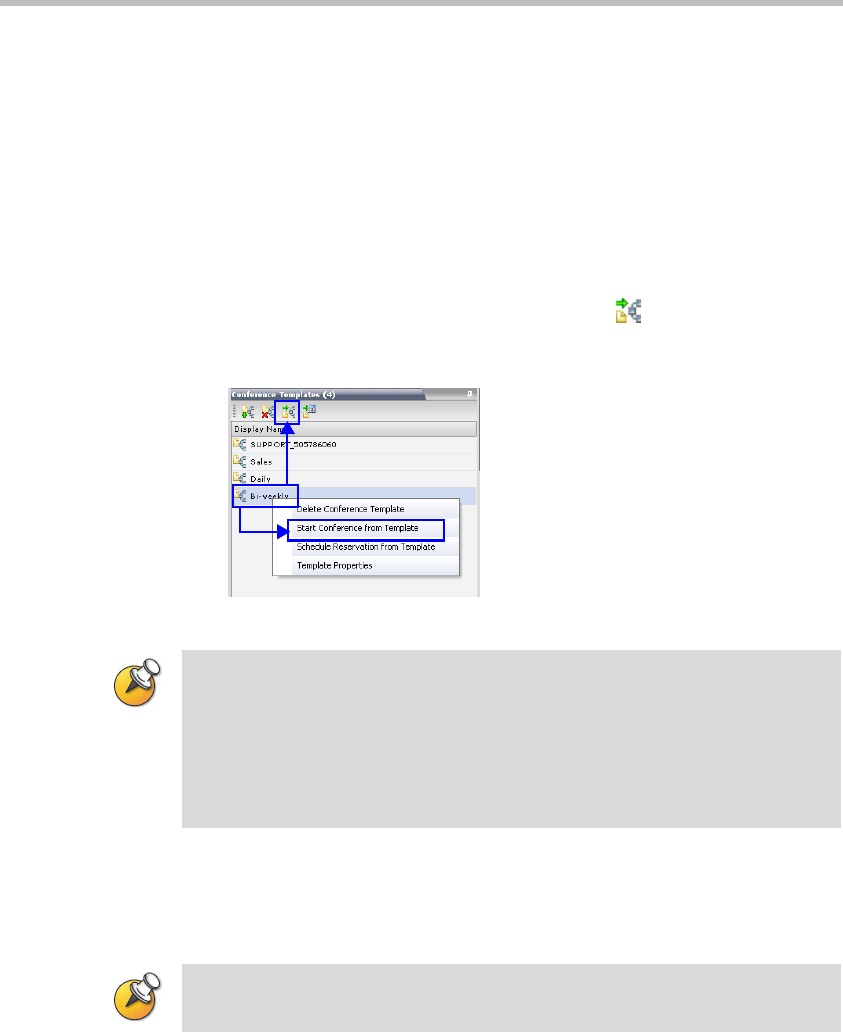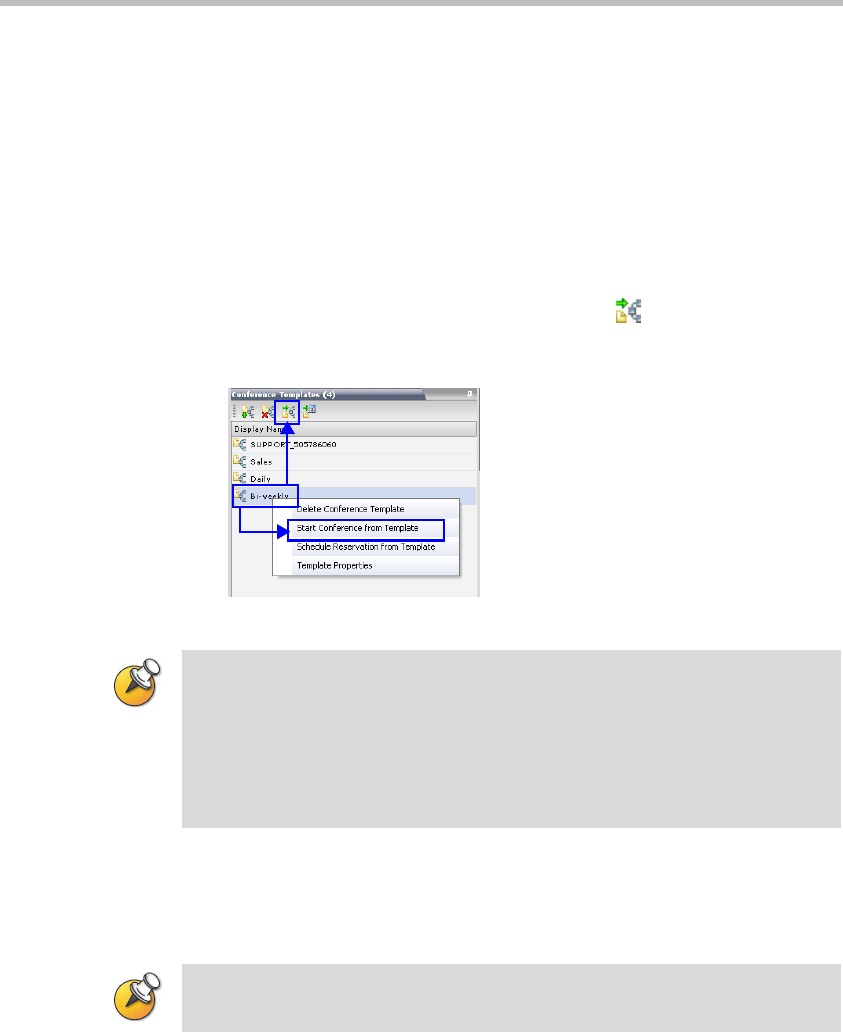
Chapter 8-Conference Templates
8-14
Starting an Ongoing Conference From a
Templ ate
An ongoing conference can be started from any Template saved in the
Conference Templates list.
To start an ongoing conference from a Template:
1 In the Conference Templates list, select the Template you want to start
as an ongoing conference.
2 Click the Start Conference from Template
() button.
or
Right-click and select Start Conference from Template.
The conference is started.
The name of the ongoing conference in the Conferences list is taken
from the Conference Template Display Name.
Participants that are connected to other ongoing conferences when
the template becomes an ongoing conference are not connected.
If a Conference Template is assigned a dial-in number that is already assigned
to an ongoing conference, Meeting Room, Entry Queue or Gateway Profile,
when the template is used to start an ongoing conference or schedule a
reservation it will not start. However, the same number can be assigned to
several conference templates provided they are not used to start an ongoing
conference at the same time. If a dial in number conflict occurs prior to the
conference’s start time, an alert appears: “ISDN dial-in number is already
assigned to another conferencing entity” and the conference cannot start.
If an ongoing conference, Meeting Room or Entry Queue with the same Display
Name, Routing Name or ID already exist in the system, the conference will not
be started.