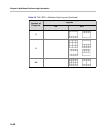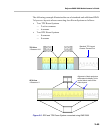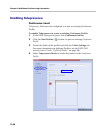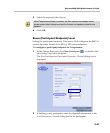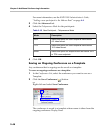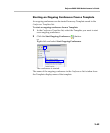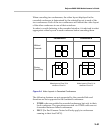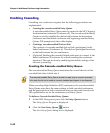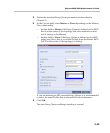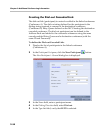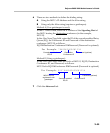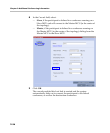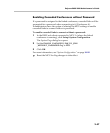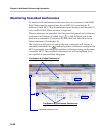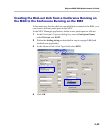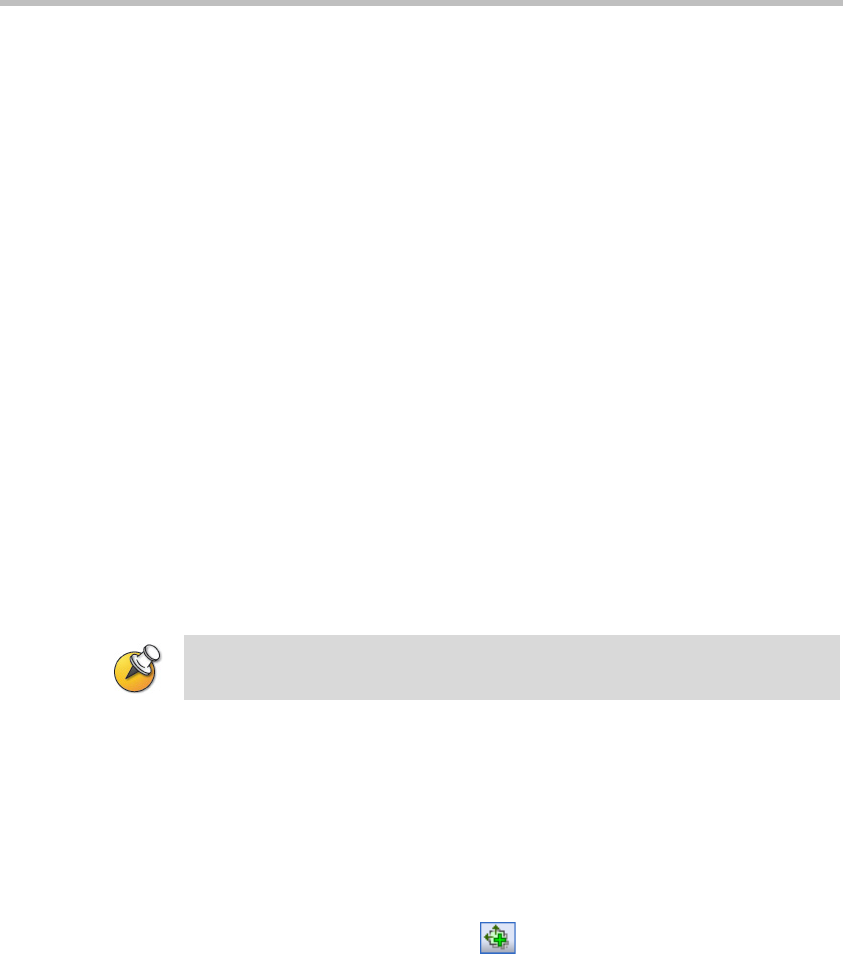
Chapter 2-Additional Conferencing Information
2-52
Enabling Cascading
Cascading two conferences requires that the following procedures are
implemented:
• Creating the cascade-enabled Entry Queue
A cascade-enabled Entry Queue must be created in the MCU hosting
the destination conference (Conference B). The cascade-enabled Entry
Queue is used to establish the dial-in link between the destination
conference and the linked conference and bypassing standard Entry
Queue, IVR prompt and video slide display.
• Creating a cascade-enabled Dial-out link
The creation of a cascade-enabled dial-out link (participant) in the
linked conference (Conference A). This dial-out participant functions
as the link between the two conferences.
• (Optional) Enabling the cascaded linked participant to connect to the
linked conference (Conference A) without entering the conference
password. This can be done by modifying the default settings of the
relevant system flag.
Creating the Cascade-enabled Entry Queue
The cascade-enabled Entry Queue maintains the correct behavior of the
cascaded link when it dials into it.
When cascading High Definition (HD) conferences, the cascade-enabled
Entry Queue must have the same settings as both cascaded conferences
and the participants in both conferences must use the same line rate and
HD capabilities as set for the conferences and Entry Queue.
To define a Cascade-Enabled Entry Queue:
1 In the RMX Management pane, click the Entry Queues button.
The Entry Queues list pane is displayed.
2 Click the New Entry Queue button.
The New Entry Queue dialog box is displayed.
The cascade-enabled Entry Queue should be used only to connect cascaded
links and should not be used to connect standard participants to conferences.