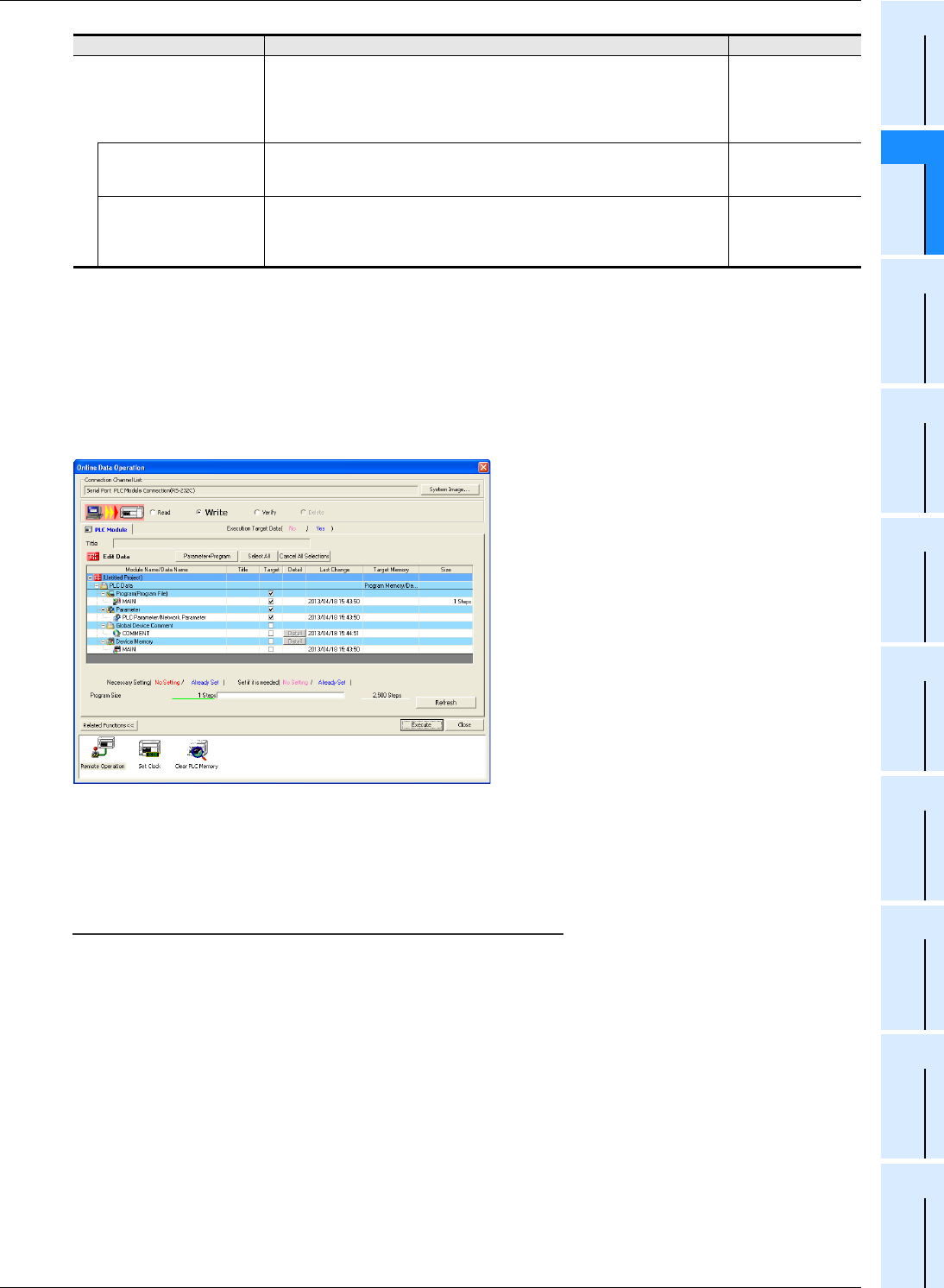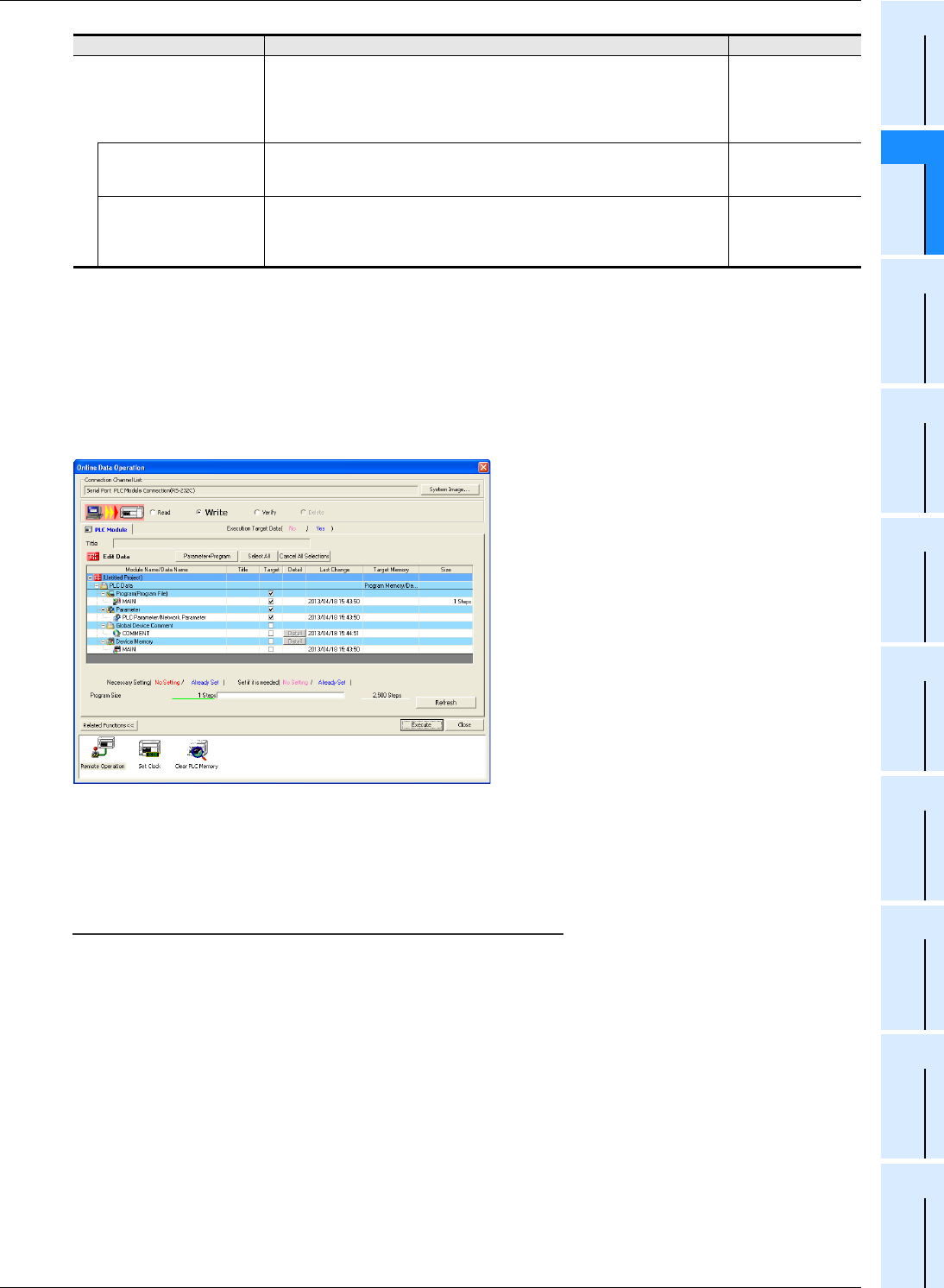
69
FX3S/FX3G/FX3GC/FX3U/FX3UC Series
Programming Manual - Basic & Applied Instruction Edition
2 Overview (Sequence Program)
2.7 Types and Setting of Parameters
1
Introduction
2
Overview
3
Instruction
List
4
Devices
in Detail
5
Specified the
Device &
Constant
6
Before
Programming
7
Basic
Instruction
8
FNC00-FNC09
Program Flow
9
FNC10-FNC19
Move & Compare
10
FNC20-FNC29
Arith. & Logic
Operation
*1. Y002 is not set in FX3G PLC (14-point and 24-point type) and FX3GC PLC.
*2. Note that this item can only be set if two high-speed output special adapters are connected to the FX
3U PLC.
*3. This area can be set only in FX
3U/FX3UC PLCs.
10 Transferring parameters (and sequence program) to the PLC
1. Select [Online] → [Write to PLC...] from the menu bar to display the online data operation dialog
box.
2. Check mark the "Parameter" box, and click [Execute] button.
The selected contents are transferred to the PLC.
The transferred parameters become valid when the PLC switches from RUN to STOP.
When the communication setting is changed in step 8 [PLC System(2)], cycle the PLC power.
Caution
After changing the memory capacity, make sure to write both the programs and parameters to the PLC.
If only the parameters are written to the PLC, program errors (such as parameter error, circuit error and grammar
error) may occur in the PLC.
Positioning table settings will
not be initialized when the PLC
is powered on
A check mark here means not to transfer the positioning setting when PLC turns
ON.
Check mark this box when changing the positioning setting from a display unit,
etc., and then using the changed contents even after restoring power. In this
case, set a latched (battery backed) type device to "Head Address".
–
Write
This button writes the contents of the positioning table created here to up to
1600 devices (FX3U and FX3UC) or 1200 devices (FX3G and FX3GC) starting
from "Head Address".
–
Read
This button reads the contents of the existing positioning table from all pulse
output destinations, up to 1600 devices (FX3U and FX3UC) or 1200 devices
(FX3G and FX3GC) starting from "Head Address", but does not read device
numbers without the "positioning instruction" setting.
–
Set item Contents of setting Setting range