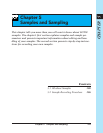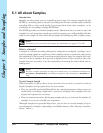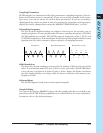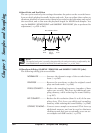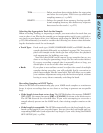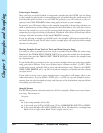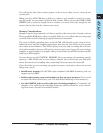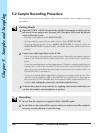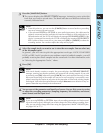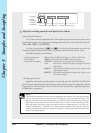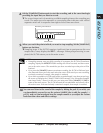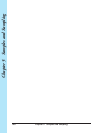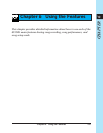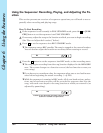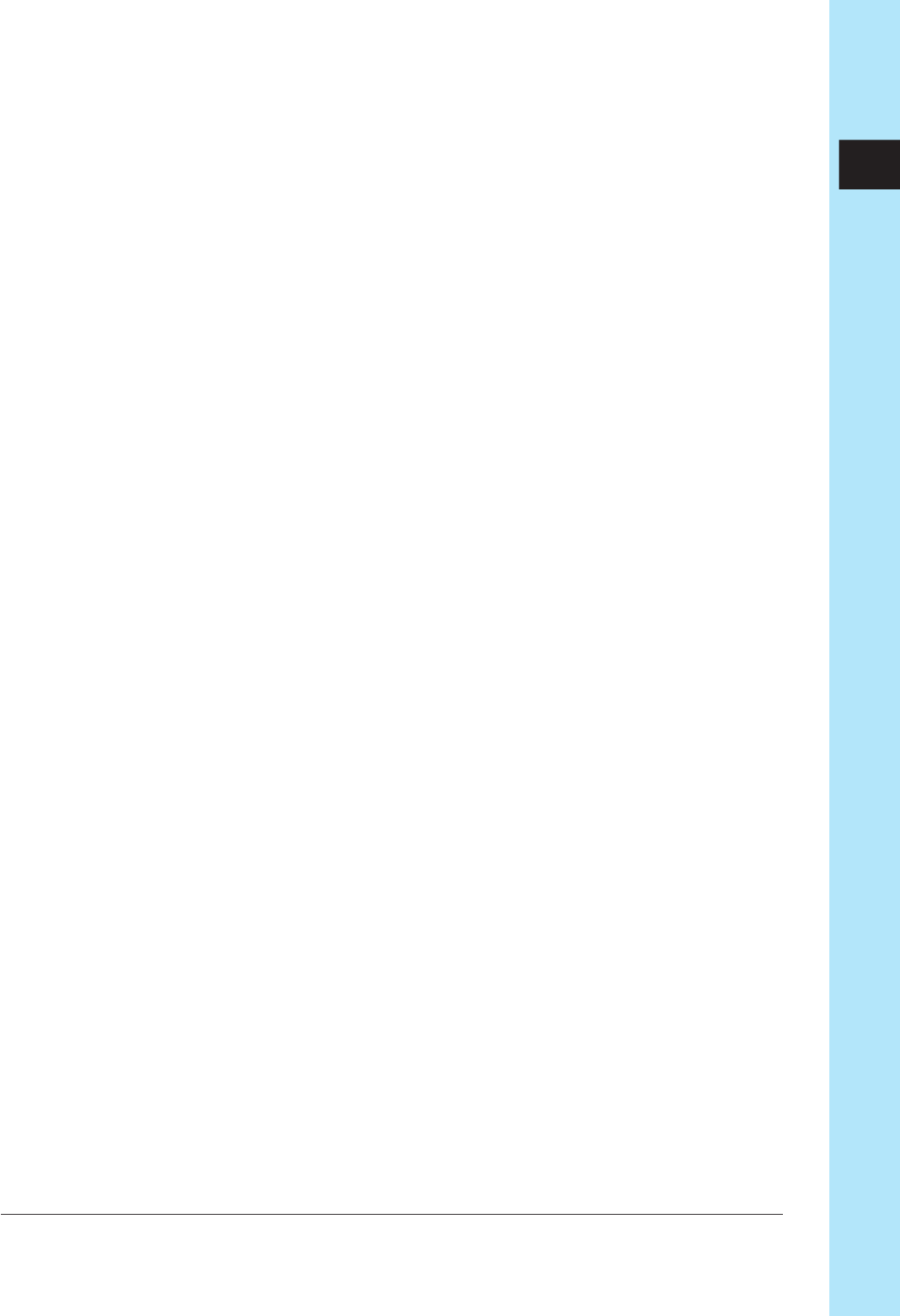
Chapter 5 Samples and Sampling 155
CHAPTER 5
You will notice that these names appear on the screen when you are carrying out
certain jobs.
When you save all SU700 data to disk as a volume, each sample is stored as a sepa-
rate file under its own name within the disk volume. When you use the DISK | LOAD
SAMPLE job to reload a sample from a volume, you must select the sample by the
name it had at the time the volume was saved.
Memory Considerations
Samples require large quantities of data to produce short intervals of sound, and can
fill up available RAM faster than you might think. It is very likely that at some point
you will find yourself running up against memory limitations.
The total available sampling time on the SU700 will depend on the amount of in-
stalled memory and the sampling parameters that you use, but will in no case exceed
more than several minutes. This will be plenty if you are only recording 40 or 50 rela-
tively short samples; but you will need to exercise some care if you wish to use longer
samples or large numbers of samples. (Keep in mind that the SU700 can theoretically
hold up to 800 samples.)
You can always use the SYSTEM | MEMORY job to percentage of remaining sample
memory (→00). While you are recording a sample, the screen keeps you informed
about the amount of sampling time remaining before memory becomes full.
If you find that you are running up against memory constraints, there are several
things you can do.
• Install more memory. The SU700 comes standard with 4MB of memory, but can
support up to 68MB.
• Delete unnecessary songs and samples to free up more memory. (If you wish
to retain the data for later use, save it to disk before deleting it from memory.)
• Use the SAMPLE jobs to reduce the size of existing samples: by “trimming” the
samples, or by reducing the sampling frequency and bit resolution, or by convert-
ing from stereo format to monaural format.