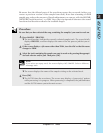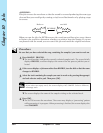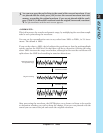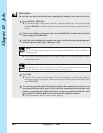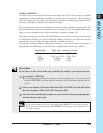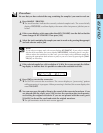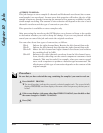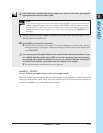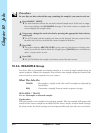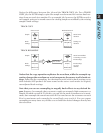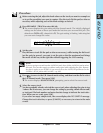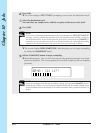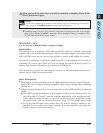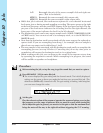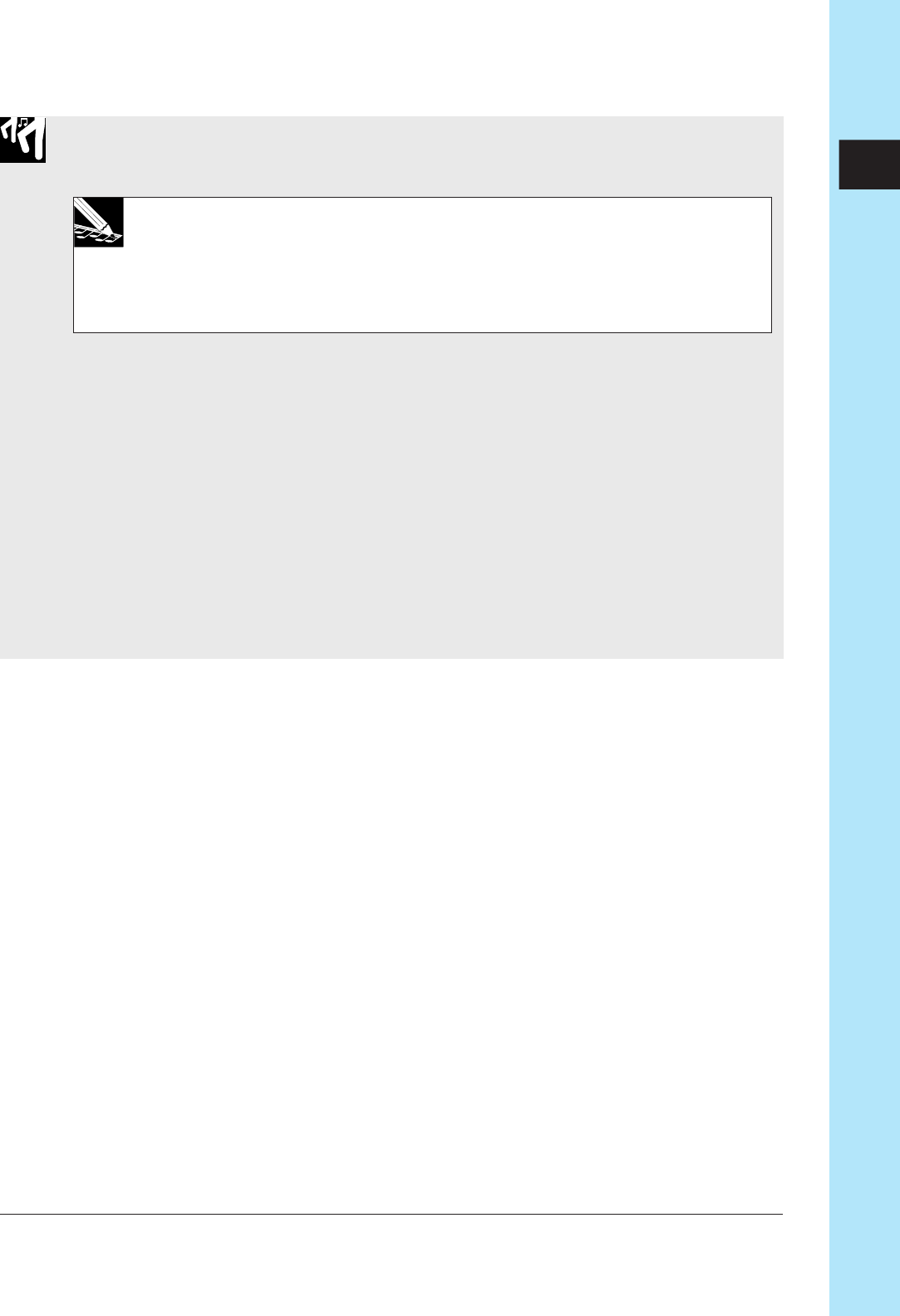
Chapter 10 Jobs 271
CHAPTER 10
4.
Select the track containing the stereo sample you want to work on by pressing the
appropriate bank selector and/or pad.
NOTE:
If you select an empty track, the screen displays NO SAMPLE. If you select a track con-
taining a monaural sample, the screen displays IMPOSSIBLE, indicating that conversion
is not possible. In either case, you can simply select a different sample by pressing the
appropriate bank selector or pad, or you can cancel by pressing the [CANCEL] key as
necessary.
5.
Having selected a stereo sample, turn the dial to select the conversion type: CH=L,
CH=R, CH=L+R, or CH=L-R.
6.
Press [OK] to execute the conversion.
▼ The SU700 converts the waveform. The screen displays a “processing” pattern
while processing is in progress. When processing is finished, the screen displays the
word FINISHED.
7.
You can now press the pad to listen to the sound of the converted waveform. If you
are satisfied with the result, press [OK] to store the waveform into track memory,
overwriting the original waveform. If you are not satisfied with the result, press
[CANCEL] to discard the result and retain the original stereo sample.
▼ The job terminates and the main screen appears.
SAMPLE | DELETE
Use to: Delete a sample from a selected sample track.
This job deletes the sample on the selected sample track, together with all sequence
data recorded on the track. Note that this deletion will also increase the amount of
memory available to record additional samples.