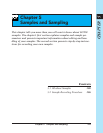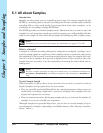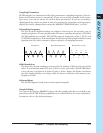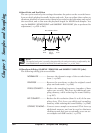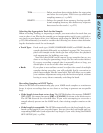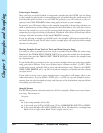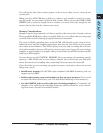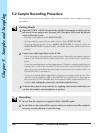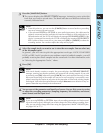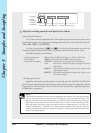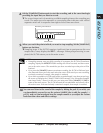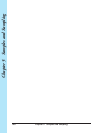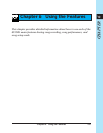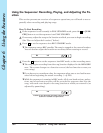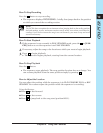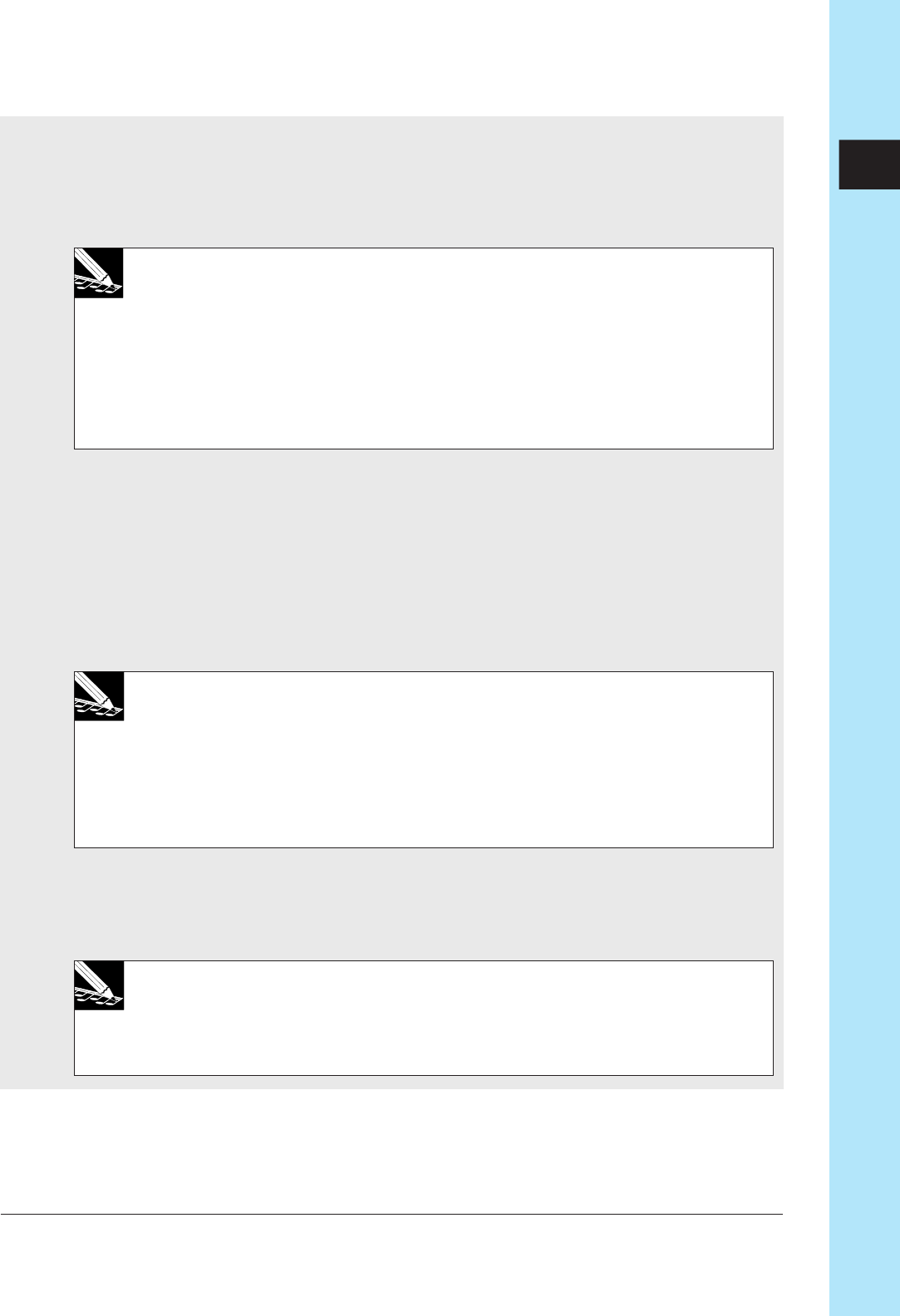
Chapter 5 Samples and Sampling 157
CHAPTER 5
3.
Press the [SAMPLING] button.
▼ The screen displays the SELECT TRACK message, instructing you to select the
track that you want to record onto. The bank indicator and brackets indicate the
currently indicated track.
NOTE:
•
From this point on, you can use the [CANCEL] button to move back to a preceding
step or to return to the main screen.
•
If you selected
DIGITAL
or
OPTICAL
as your audio input source, the cable must be
properly connected and the audio device must be switched on. If the audio device is
disconnected or off, the SU700 will display the message
DIG-IN UNPLUGGED
. If the
device is connected incorrectly, the SU700 will display the message
DIG-IN PARITY
ER
. If either of these errors occur, you must press [OK] or [CANCEL] to abort the
recording session. You can then adjust the setup and try again.
4.
Select the sample track you want to use to store the new sample. You can select any
of the 40 sample tracks.
In general, you will want to pick the appropriate track type: LOOP, COMPOSED
LOOP, or FREE. And if you plan to use realtime control of multiple samples, you will
probably want to place these samples into the same bank. For more information, refer
to “Selecting the Appropriate Tracks,” above.
5.
Press [OK].
NOTE:
If the track already contains a sample, the screen displays the
REPLACE SAMPLE?
message, warning you that the operation will overwrite the existing sample. If you wish
to proceed, press [OK]; otherwise press [CANCEL] once and continue from step 4. Note
that actual overwriting of the sample will not occur until recording is successfully com-
pleted; canceling the session at any point in the procedure will leave the existing sample
unchanged. Note also that replacement of a sample does not cause deletion of any se-
quence data that may already exist on that track.
6.
You are now at the parameter and input-level screen. You use this screen to review
or adjust the recording parameters (sampling frequency, bit resolution, and stereo/
mono format) and the input level.
NOTE:
If you are using
DIGITAL
or
OPTICAL
input, the recording parameters are fixed accord-
ing to the source signal. Although you cannot change the values during recording, how-
ever, you can always change them later using the appropriate SAMPLE | PROCESS jobs;
see pages 265 to 271.)