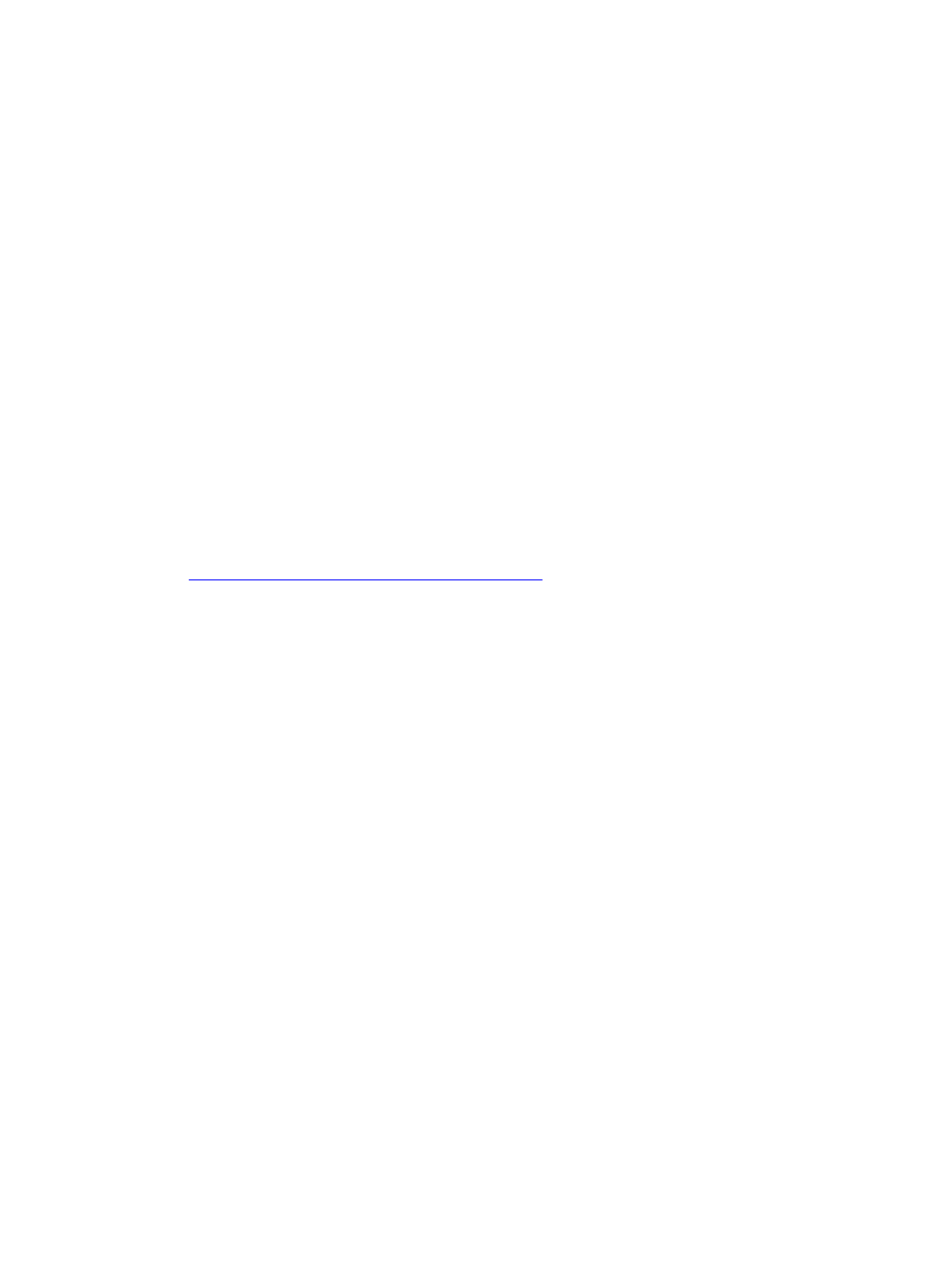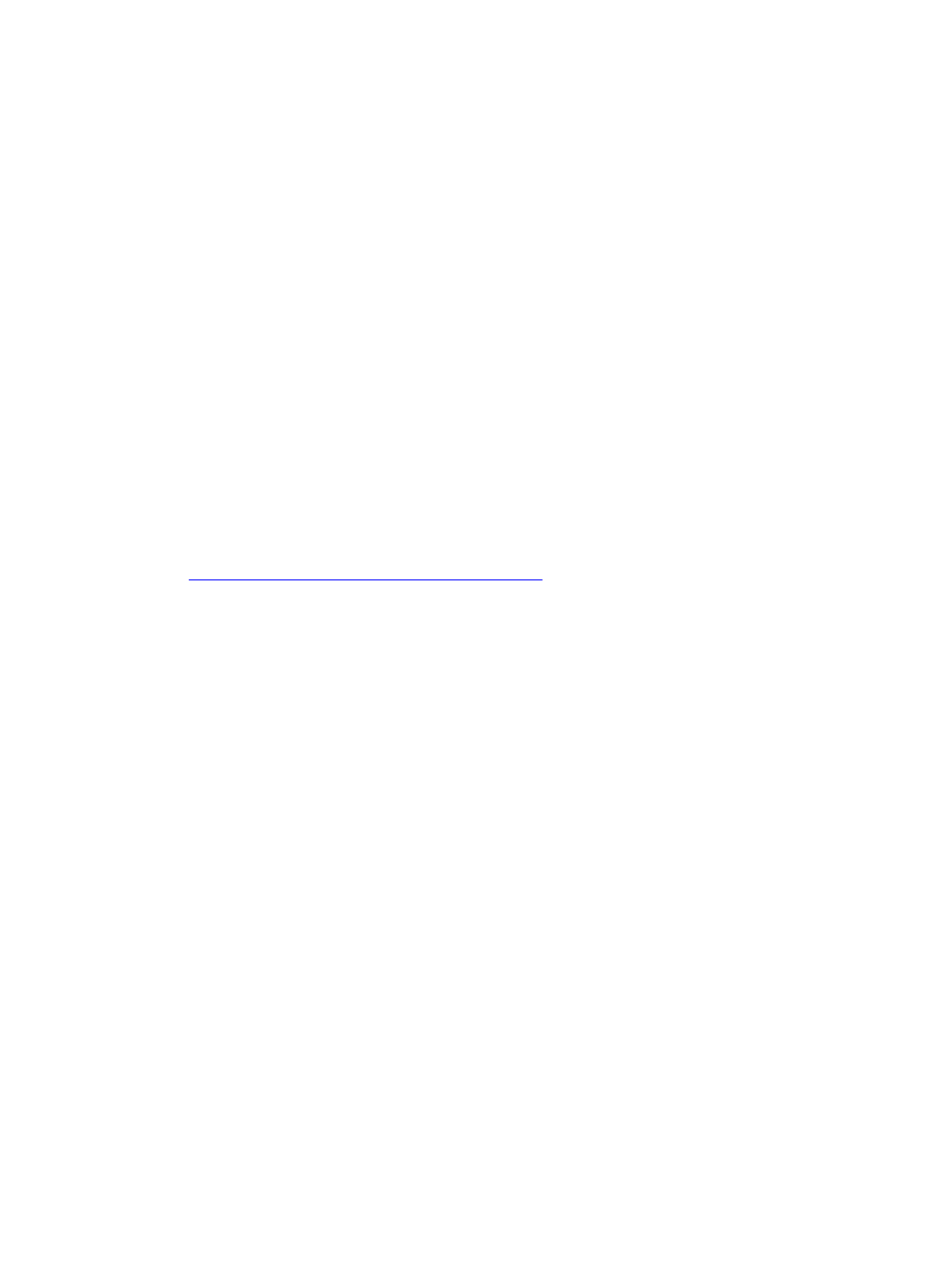
2 Connectivity and access to an S8100 system
Physical connections
144 S8100 Installation and Upgrades
November 2003
12 On the IP Address tab, ensure that Specify an IP address is selected. Type 192.11.13.5 as the IP
Address and 255.255.255.252 as the Subnet Mask.
13 Click the DNS configuration tab. Click the Disable DNS radio button.
14 Click the WINS configuration tab. Click the Disable WINS Resolution radio button.
15 Click the Gateway tab. If a gateway is shown, record the gateway number. Highlight the gateway
and select Remove.
16 Click OK here and in the following windows.
17 If asked, click Yes to restart your computer (or click Start → Shutdown → Restart the computer).
18 When the laptop reboots, verify that it is now connected to the S8100 system.
19 Start a DOS shell on the laptop by clicking Start → Programs → MS-DOS (for Windows 2000,
click Start
→ Run → cmd).
20 In the DOS window type ping 192.11.13.6 and press Enter.
A series of 4 similar replies indicating successful response should display:
Reply from 192.11.13.6 bytes=32 time=1ms TTL=128
Reply from 192.11.13.6 bytes=32 time=1ms TTL=128
Reply from 192.11.13.6 bytes=32 time=1ms TTL=128
Reply from 192.11.13.6 bytes=32 time=1ms TTL=128
21 If a timeout reply displays, check cabling or review the previous setup steps. Also verify that the
S8100 is operating normally and referencing the LEDs on the TN2314 circuit pack’s faceplate.
See Table 53, TN2314 circuit pack’s LED states,
on page 324.
Connect S8100 system to laptop’s CD-ROM
drive (laptop running WINDOWS 95)
To copy software from the laptop’s CD-ROM drive to the S8100 server, you need to share the CD-ROM
drive and establish a connection from the server to the drive.
1 On the laptop, double-click My Computer.
2 Right-click the CD-ROM drive icon and select Properties.
3 When the Properties dialog displays, click the Share tab.
4 Click Share As.
5 Enter a share name (for example, “Laptop CD”).
6 Check the Full Access radio button.
7 Click OK to exit the windows.
The CD-ROM drive is now shared. The following procedures describe how to connect to the CD-ROM
drive from an S8100 server.
1 Establish a connection from the laptop to the S8100 server.
a On the laptop, open Internet Explorer and enter 192.11.13.6 (the IP address of the S8100
server) in the IE address window.
b Click Administer System and login using lucent3 for the login ID and password.
c Click the Continue button when the Notice screen appears.
d Click Login to 192 under “Remote Control – Terminal Services.”
e If an error message appears, click OK.