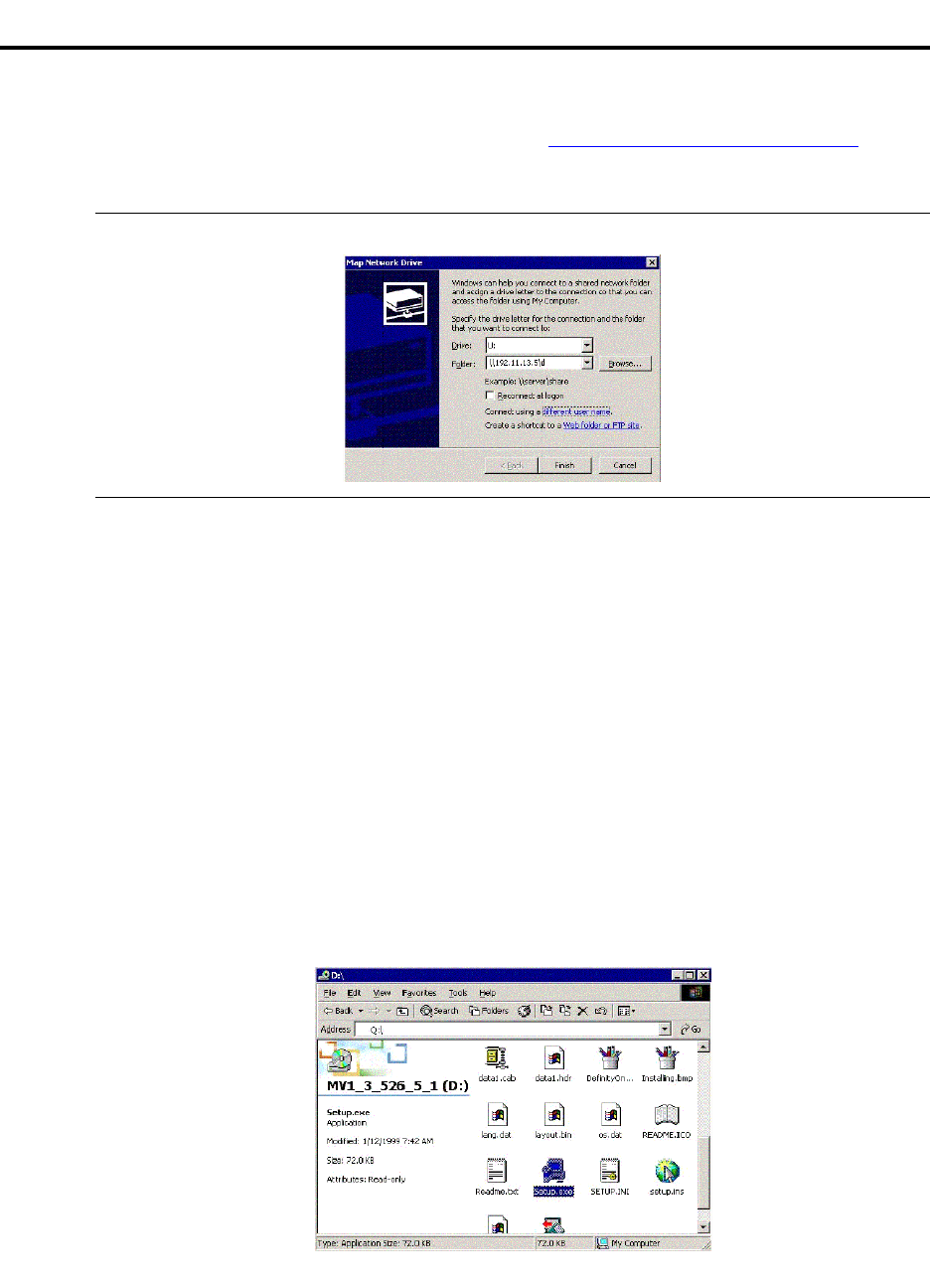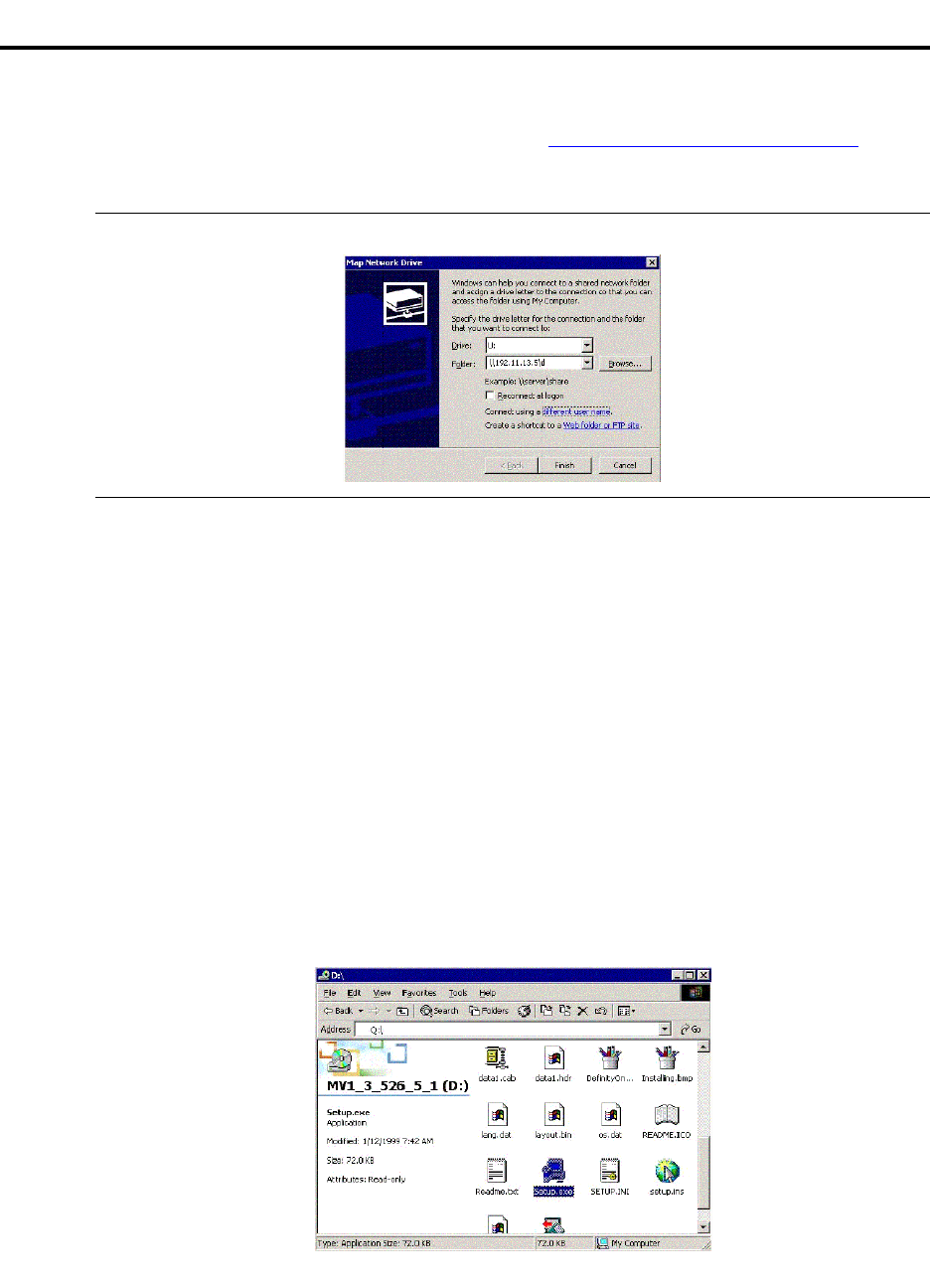
I Map CD-ROM for an S8100 upgrade
Map to the laptop’s CD-ROM drive
342 S8100 Installation and Upgrades
November 2003
Map to the laptop’s CD-ROM drive
1 At the S8100’s desktop, right-click the My Computer icon, and then select "Map Network
Drive…" in the help menu.
This enables the Map Network Drive wizard (see Figure 53, Map Network Drive wizard,
on page
342).
Figure 53: Map Network Drive wizard
2 Within this wizard :
a Type an available letter for a logical drive, followed by a colon (for example, "Q:")
b Type the laptop’s IP address (that is, 192.11.13.5) and the shared folder’s name (for
example, "D" or "Laptop CD-ROM") – in the following format:
\\192.11.13.5\d
(or \\192.11.13.5\Laptop CD-ROM)
c Click (Connect using a) "different user name" to access the "Connect As…" dialog.
Within this dialog, type:
a Type Guest as the user name.
b Type guest123 as the password.
c Click OK to close the dialog.
d Click the Finish button to close the wizard.
The S8100 can access the laptop’s shared folder as shown in the following figure.