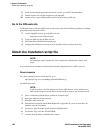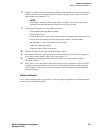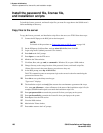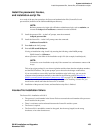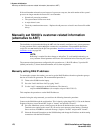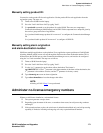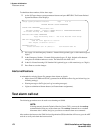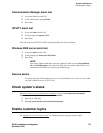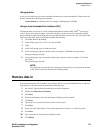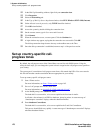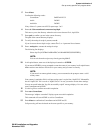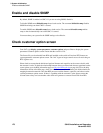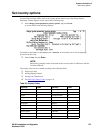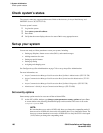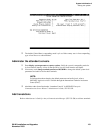3 System initialization
Administer S8100
174 S8100 Installation and Upgrades
November 2003
Enable INTUITY AUDIX logins
See Set up login accounts on page 290. Appendix B also includes information about the INTUITY
AUDIX logins (sa, vm, and browse), the uses of each login, and the INTUITY AUDIX commands
accessible to each login.
Enable customer’s web logins
When the system leaves the factory, the only login that has access to the web interface is the login
NTadmin. The customer may wish to create additional logins; for example, to download the Message
manager. See Windows logins for customers
on page 286.
Enable S8100 Logins
See Communication Manager logins for customers on page 291.
Administer S8100
This section describes the initial administration procedures.
S8100 commands
S8100 bash commands are useful for administration and installation tasks. These commands are allowed
for the Avaya services login. See Avaya (Lucent) access controller bash commands
on page 329, and
Maintenance for the Avaya S8100 with the Avaya G600 and CMC1 Media Gateways (555-233-149) for
information about these commands.
Set system date and time
The system date and time can be set using the S8100 Windows 2000 desktop to set daylight savings rules
and the time zone as well as the date and time.
Alternatively, you can use the bash command, systime, to set the system time.
Using Windows 2000
Use Windows 2000 to set daylight savings rules and time zones, as well as the system date and time.
Use a laptop or a keyboard, mouse, and monitor, to login to the system.
Establish a terminal servers session through the web interface. On the Windows 2000 desktop, double-
click the time icon in the tool tray at the lower right of the desktop. A window opens enabling you to set
the date/time parameters.