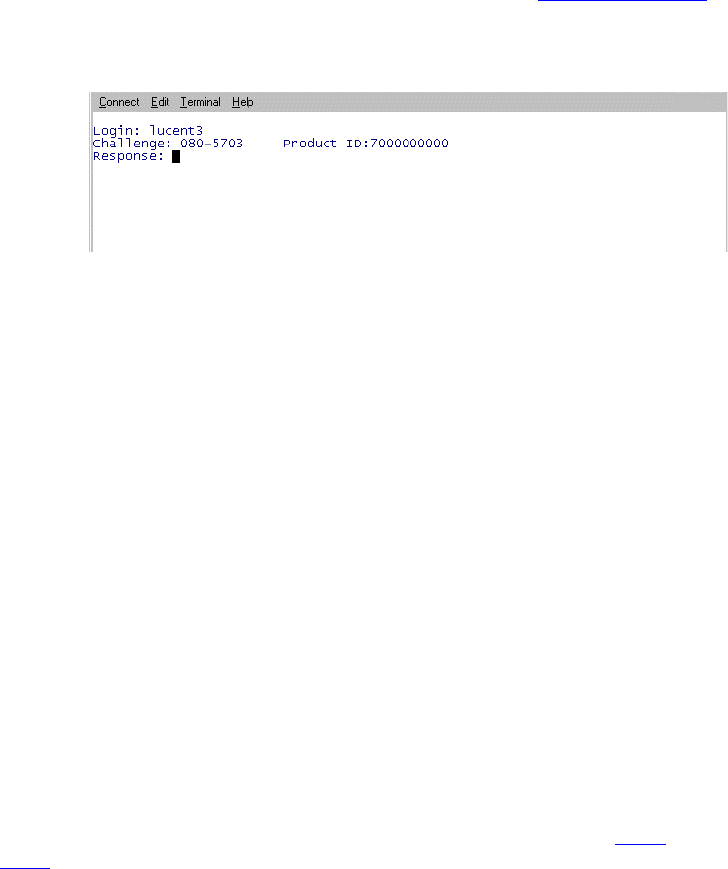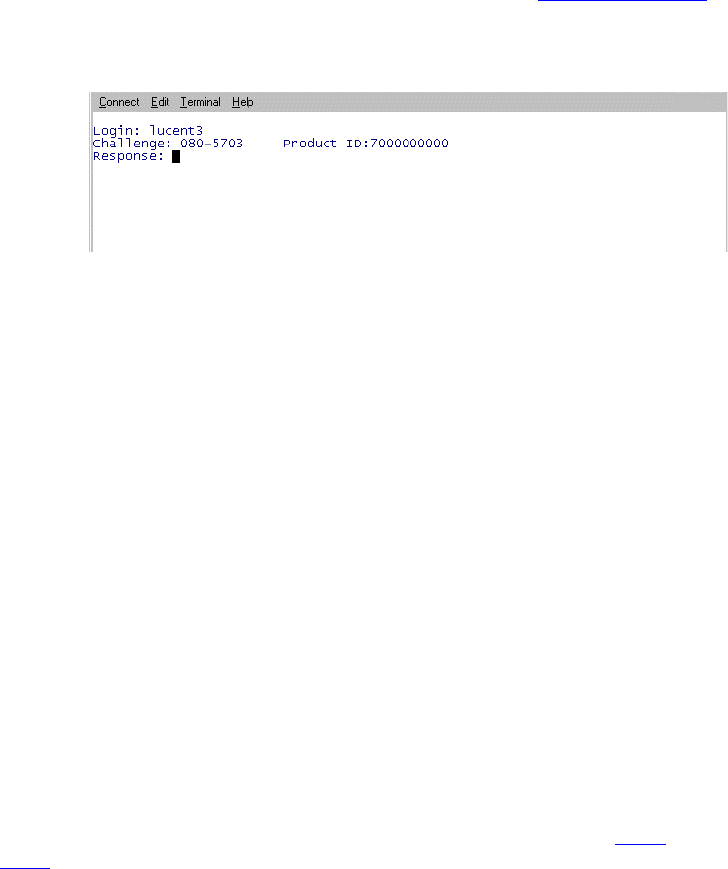
2Connectivity and access to an S8100 system
Access methods
S8100 Installation and Upgrades 153
November 2003
b If the license file is installed, use any valid Lucent login. (See Logins for the S8100 on
page 158 for a list of valid logins.) You will receive a challenge/response (instead of a
password prompt) as shown in the following figures. Enter the response number and
continue to step 3.
3 Once the Lucent Access Control (LAC) process accepts these inputs, it allows admission into the
system.To continue, enter one of the listed commands (audix, bash, cmd, multivantage, help, exit)
at the LAC prompt.
Via a web browser session
Customers or Avaya personnel use this method of access to the S8100 system (Windows 95 or Windows
2000 on their PC) to:
• Administer Communication Manager and INTUITY AUDIX (web access to Avaya Site
Administration)
• Backup and restore
• Shut down the system
• Provide remote control using the Terminal Services client
• Download Avaya Site Administration and Message Manager.
The software can be downloaded to the technician’s laptop or a computer on the customer’s
network. The web browser provides a single point from which to start administration activity.
The web browser interface is available for use once a physical connection is established.
1 Open your web browser.
If your physical connection is a dial-up or an RJ45 direct connection, complete Step 2
. If not, go
to Step 3
.
2 Verify that you are not using a proxy server:
NOTE:
On Internet Explorer 5.x go to Tools, Internet Options, Connections; at the bottom of the
window, click LAN settings; uncheck Use a proxy server box, and check Automatically
detect settings; click OK until back to the web page.