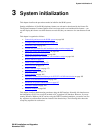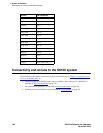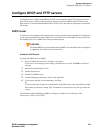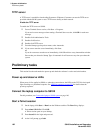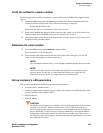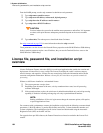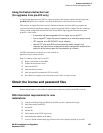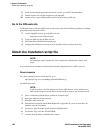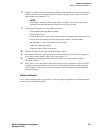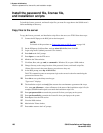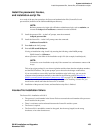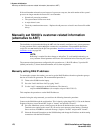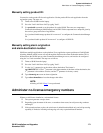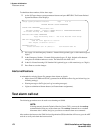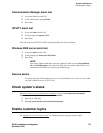3System initialization
Obtain the installation script file
S8100 Installation and Upgrades 167
November 2003
8 In the list of products table, click the product number (in the column labeled “#”) corresponding
to the product that you are creating the install script for. Typically, there is only one row in the
table, and the product number is “1”.
NOTE:
If the Product Alarm ID and/or RAS IP Address is listed as “N/A” in the table, these
parameters are added automatically when the install script is created.
9 Check the following parameters and update if necessary:
— Communication Manager Release number
— Product (Nick) Name
— Alarm Origination set to yes – only if the customer has a maintenance contract with Avaya
— Dial-up destination number for alarm reporting (for example, INADS number)
— SRA IP address – only if SRA/SSG device is installed
— (Optional) INADS port number
— (Optional) SAP or DOSS order number
10 Click the “Continue Install Script for S8x00 Products” button.
11 Occasionally, the install script creation process will fail at this point due to network congestion
and an error message appears. If this occurs, repeat steps 1–10.
12 A congratulations page appears when the install script is successfully created. Click the
“Download” button.
13 Select “Save” to save the script file. Select the directory on your computer in which to save the
installation script. You should save the script file with the default filename (which is typically
“installscript.sh”) unless there is a reason to change it (such as needing to distinguish between
multiple script files).
Indirect channels
For an indirect channel (inside or outside the US), call your support organization for information about
how to obtain an installation script file.