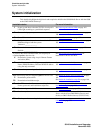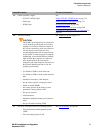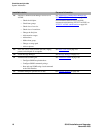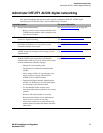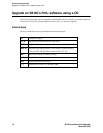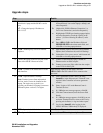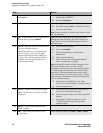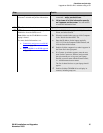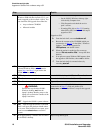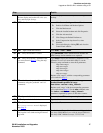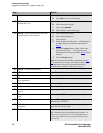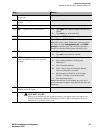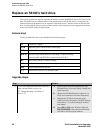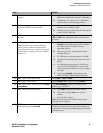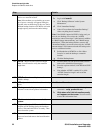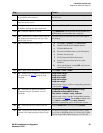Checklists and job aids
Upgrade an S8100’s R10+ software using a CD
16 S8100 Installation and Upgrades
November 2003
18 SDT – If the S8100 system is running
Windows 2000 with Service Pack 2 or 3, you
need to upgrade to Service Pack 4 (SP4). You
can obtain the SP4 upgrade from either the:
• Avaya software CD-ROM
• Microsoft website
a Check the Windows service pack’s version:
— On the S8100’s Windows desktop, right-
click the My Computer icon.
— Click Properties and check the service
pack’s version.
— If running SP4, skip to Step 23
. If running
either SP2 or SP3, continue with this step to
upgrade to SP4.
Upgrade to SP4:
b From the bash shell, execute shutdown all.
c Browse the contents of the CD-ROM (which you
connected to in Step 17
). In the folder, “Windows
Updates,” find the SP4 upgrade file,
W2Ksp4.exe, and double-click it.
d When the option for archiving files comes up,
choose “Do not archive files.” Accept the other
defaults.
e If an option to restart Windows 2000 appears when
the upgrade to SP4 finishes, choose no to decline.
f From the bash shell do a manual reboot, by
executing start all.
19 If you upgraded to SP4 in Step 18, and
restarted Windows 2000, you will need to
repeat Step 4
and Step 5 to get back to the
S8100’s Windows desktop.
20 SDT – Open a bash shell window. On the S8100’s desktop, click Start → Run → bash.
21 BS – Shutdown every application. From the bash shell, execute shutdown all.
22 BS – Close the bash window. Type exit.
23
!
WARNING:
Execute this step from the S8100’s
Windows desktop, not from the
laptop’s desktop. Running setup on the
laptop will overwrite the contents of the
laptop’s hard drive.
SDT – Upgrade the S8100’s system software.
Browse the contents of the CD-ROM (which you
connected to in Step 17
). Find and double-click
setup.exe, and follow the Wizard’s steps for the upgrade.
24 SDT – After the upgrade finishes, if the bash
shell is still open, the platform should reboot
on its own. If the bash shell is not open, open
it and execute reboot nice to restart the
system.
25 Wait approximately 5 minutes then reconnect
to the S8100’s desktop.
Repeat steps 4 through 5.
Step Details