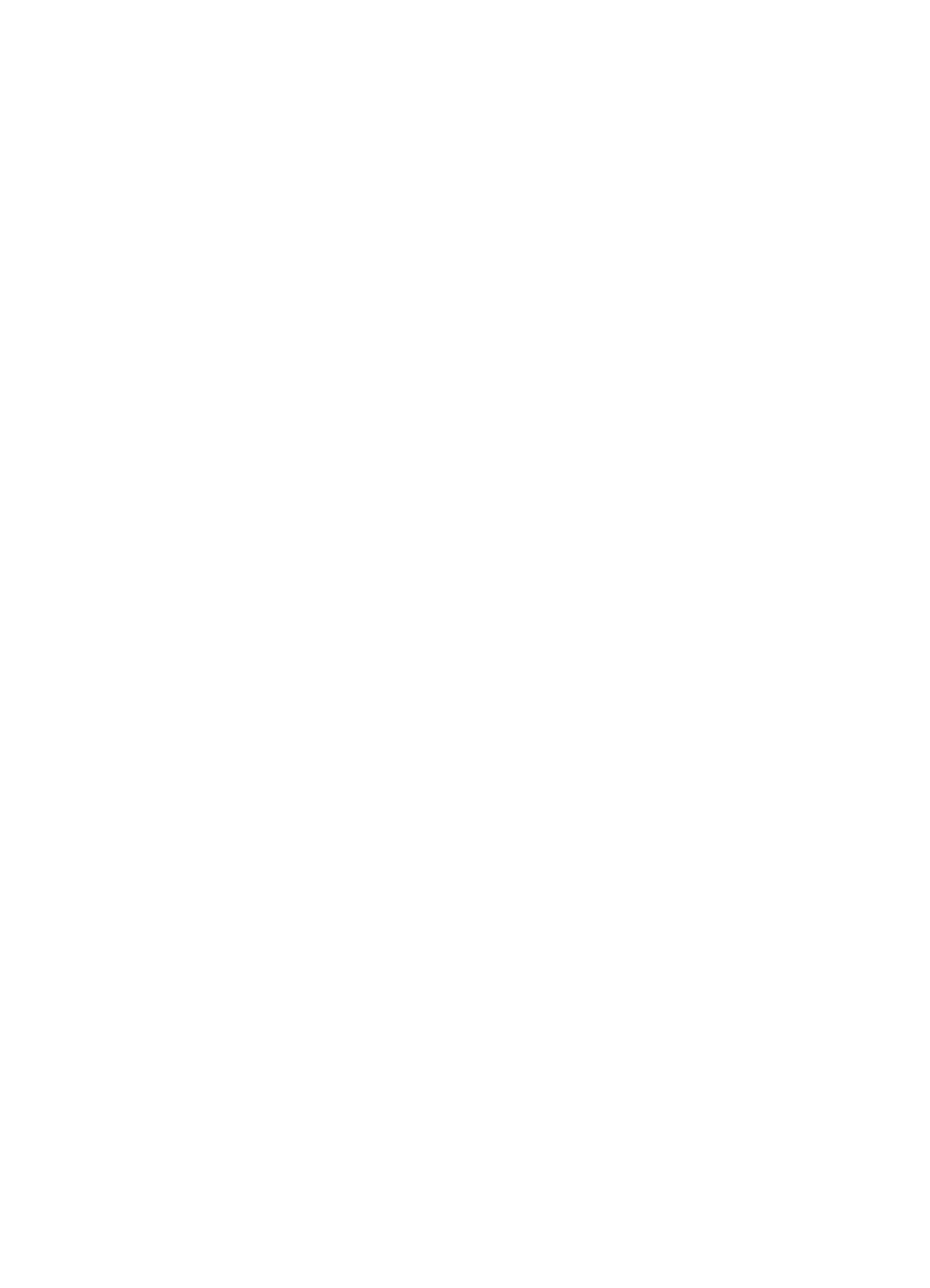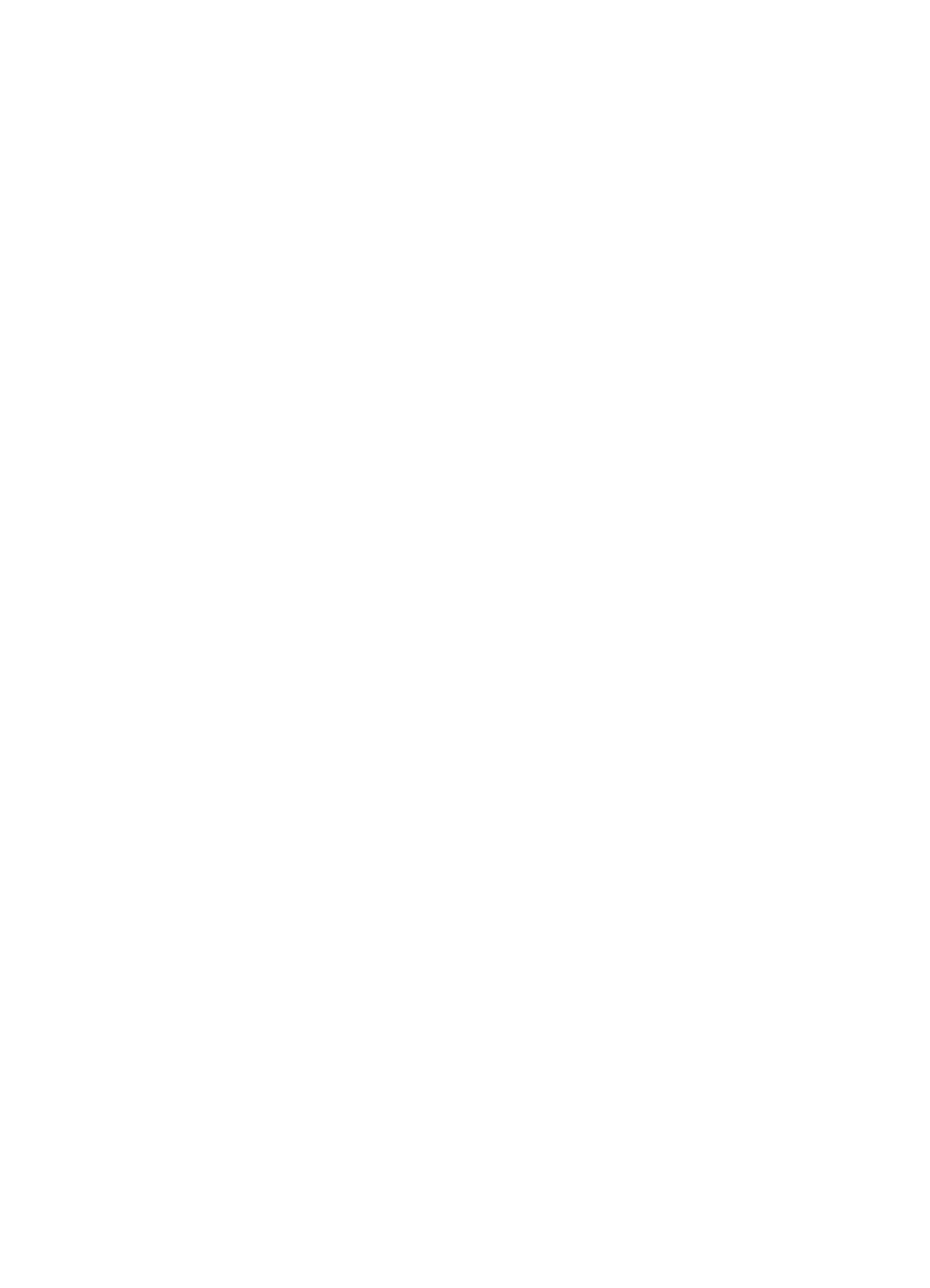
9 Troubleshooting
Modem’s configuration and administration
264 S8100 Installation and Upgrades
November 2003
12 Click Next.
The Modem Setup screen states that you need to restart the modem before using it.
13 Click Finish → OK.
Another Install New Modem screen states that the modem is set up successfully. The Modem
Properties screen displays.
Configure the installed modem
1 Right-click Properties.
The Properties screen displays.
2 Click OK to accept speed and speaker volume defaults.
3 Click Connection tab.
4 Click OK to accept the defaults – for Data bits (8), Parity (none), Stop bits (1), and Call
Preference.
5 Click the Advanced button.
The Advanced Connection Settings screen displays.
6 Click OK to accept the defaults.
7 Click OK → Close.
The Modem Properties screen displays.
8 Click Close. The following message displays:
Dial-up Networking requires configuring because the list of installed
modems has changed. Would you like to do this now?
9 Click Yes .
10 The Remote Access Setup screen confirms that the modem is configured.
Test the external modem
1 At the SAT session, type change system parameters maintenance, and click Enter or Submit.
2 Ensure that the Test Remote Access Port field is set to y.
3 Type test pr-maintenance, and click Enter or Submit.
4 Verify that test 230 passes.
For more information see Administration for Network Connectivity for Avaya Communication
Manager (555-233-504).