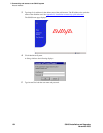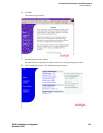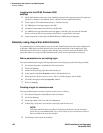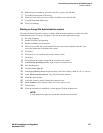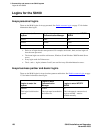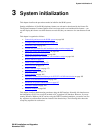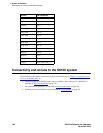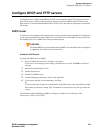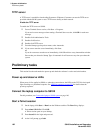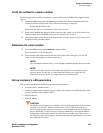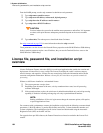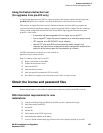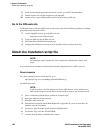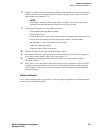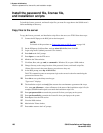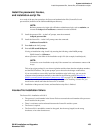3 System initialization
Preliminary tasks
162 S8100 Installation and Upgrades
November 2003
TFTP server
A TFTP server is needed for downloading firmware to IP phones. Customers can use the TFTP server
provided with the S8100 system or use a TFTP server already on their network.
Enable the TFTP server
To enable the TFTP server on S8100:
1 From a Terminal Server session, click Start → Programs.
If you receive error messages when starting a Terminal Server session, click OK for each error
message.
2 Double-click Administrative Tools.
3 Double-click Services.
4 Double-click TFTP server.
5 From the Startup type drop-down menu, select Automatic.
6 If you want to start the server immediately, click Start.
or
If you do not want to start the server immediately, click OK and close every intermediate window.
Servers that you selected a Startup Type of Automatic for will turn on every time you reboot the
system.
Preliminary tasks
This section lists the tasks needed to power up and check the software’s version and serial number.
Power up and observe LEDs
When power is first applied to S8100, or when the system reboots, the LEDs on the TN2314 circuit pack
light according to a predefined sequence. See LED boot sequence
on page 321 for details about the
power-up sequence.
Connect the laptop computer to S8100
For this procedure, see Connect the laptop to S8100 system on page 140.
Start a Telnet session
1 On the laptop, click Start → Run from the Windows task bar. The Run dialog displays.
2 Enter telnet 192.11.13.6. Click OK.
A Telnet session opens on your desktop.
3 Enter lucent3 for the login and password.
4 At the LAC prompt, type bash.