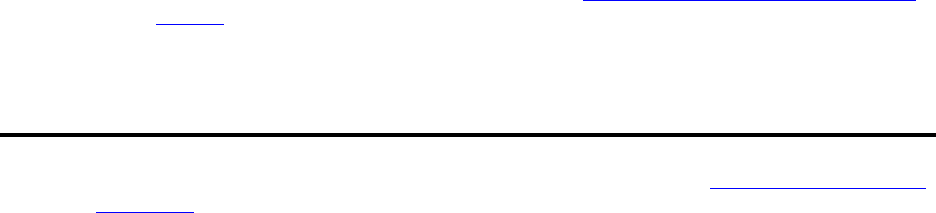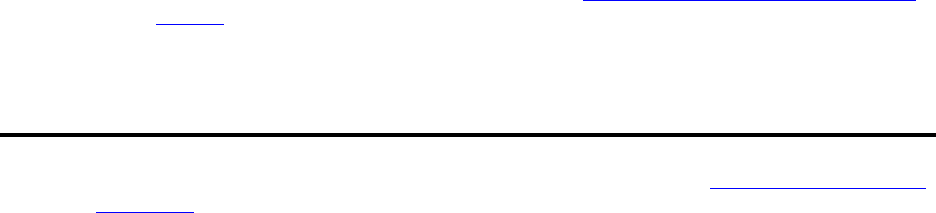
3System initialization
Administer SNMP
S8100 Installation and Upgrades 199
November 2003
10 Click Next.
The Avaya Site Administration dialog, including installation and related information, displays:
11 Click Next.
12 Click Finish when the “please wait” message disappears.
The Avaya Site Administration README file displays. Avaya Site Administration is installed on
your PC and an Avaya Site Administration icon appears under Start
→ Programs → Avaya Site
Administration.
Start an Avaya Site Administration session
Avaya Site Administration can be started as a normal application from Windows at the start button. To
start an Avaya Site Administration session:
1 Open an Internet browser.
2 Type http:// <IP address> in the address area of the web browser.
The S8100 home page displays.
3 Navigate to the S8100 System Administration page, as in the previous section.
4 Click INTUITY AUDIX on <machine name> in the right pane.
Avaya Site Administration is launched.
5 Set up daily automatic backups of INTUITY AUDIX. Backups can be to the LAN, PCMCIA
card, or preferably, to a directory on your server. See From the backup and restore main menu,
you can: on page 307.
Administer SNMP
The SNMP agent is installed with S8100. By default, SNMP is enabled. See Enable and disable SNMP
on page 178 for more information about enabling and disabling SNMP.
You can configure SNMP trap destinations, configure community strings, and start and stop the SNMP
subagent process. After the SNMP agent is configured, and with Network Management System Interface
(NMSI) software installed, a network manager can monitor S8100 devices. The NMSI software can
automatically discover the S8100 devices in the network and display icons for them in an NMS IP map.