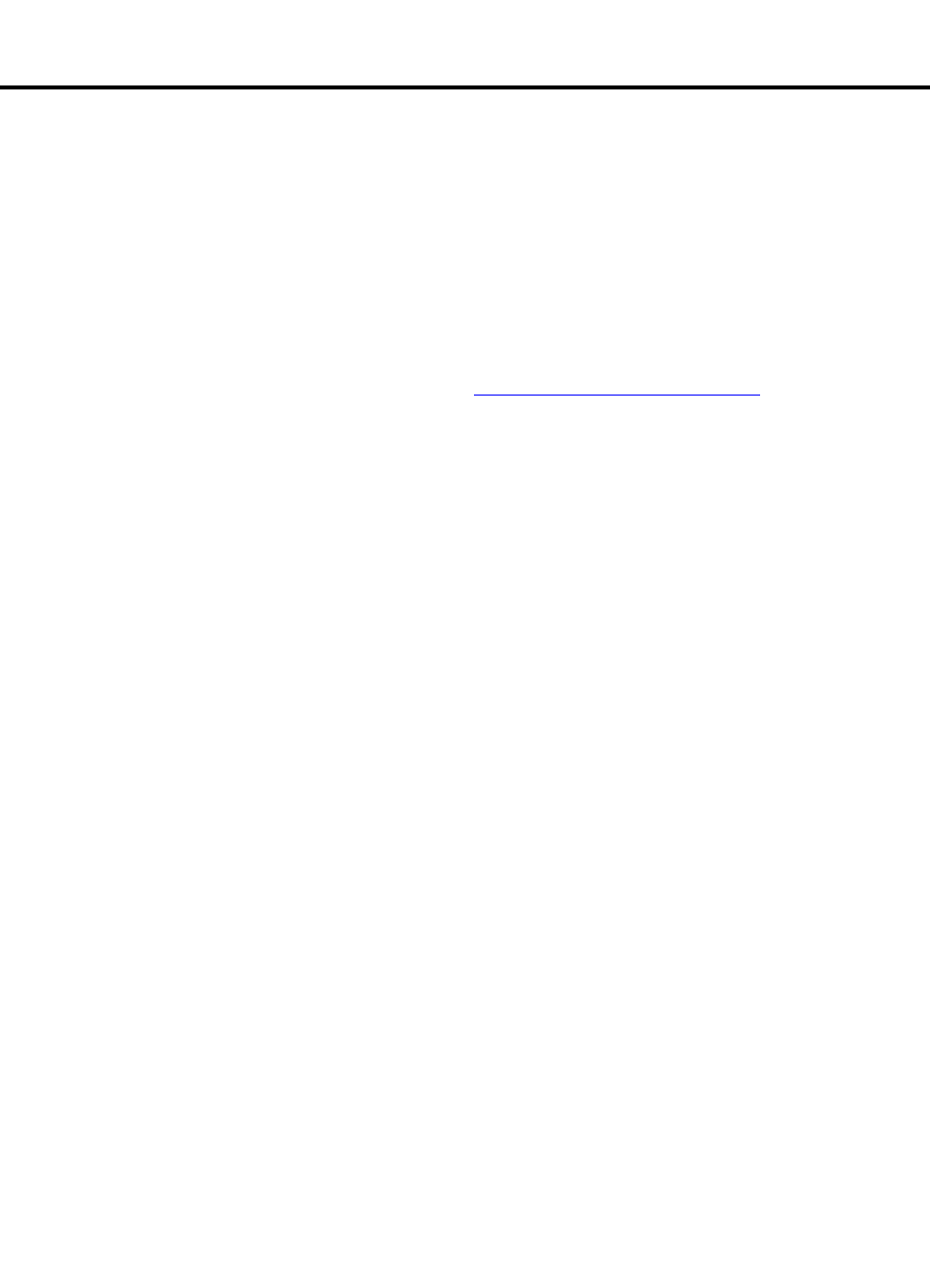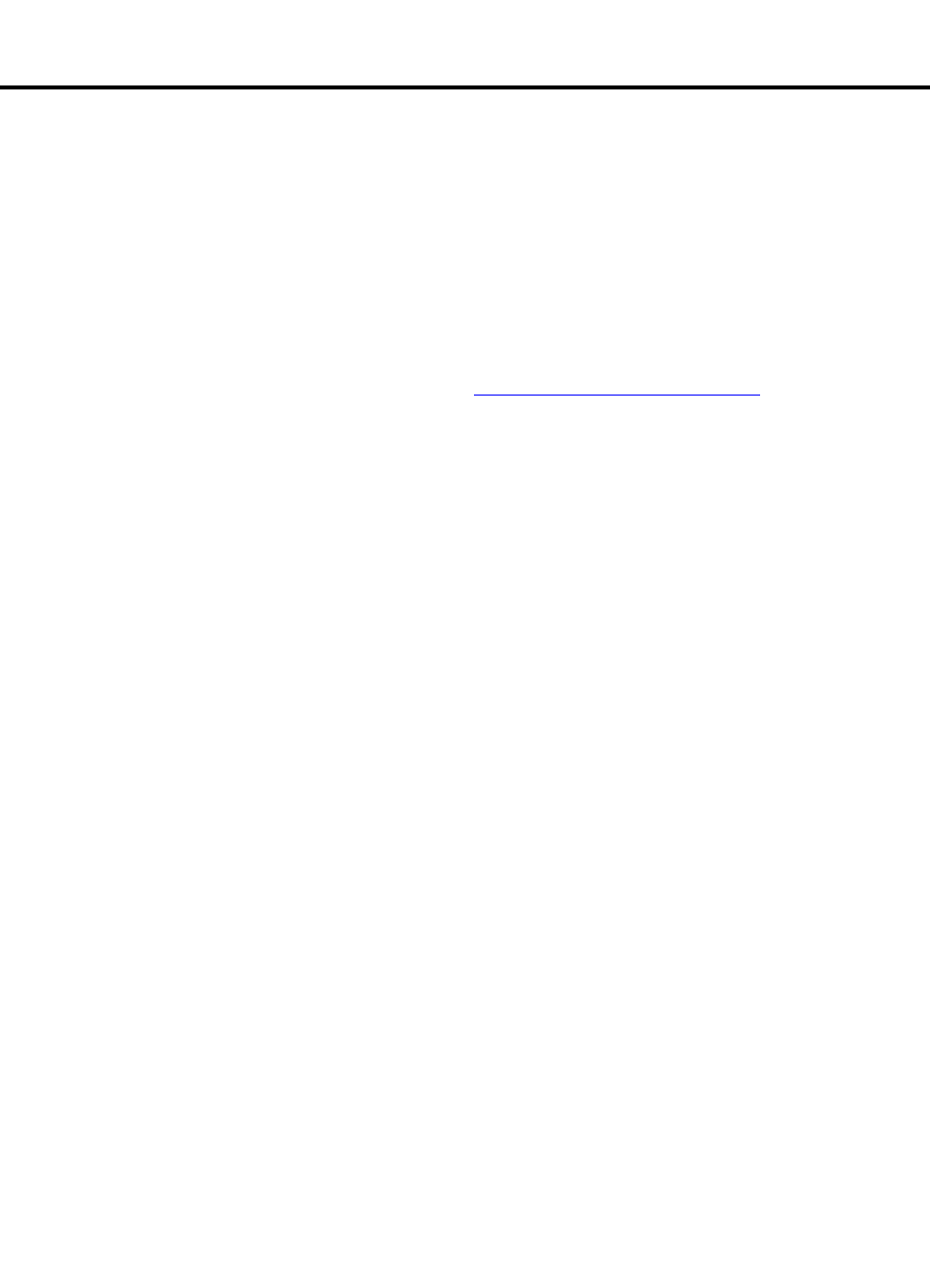
3 System initialization
Install the password file, license file, and installation scripts
168 S8100 Installation and Upgrades
November 2003
Install the password file, license file,
and installation scripts
To install the license, password, and install script files, you must first copy them to the S8100 server’s
//d/LucentPub/ftproot directory.
Copy files to the server
To copy the license, password, and installation script files to the server, use FTP. Follow these steps:
1 Connect the PC/laptop to the RJ45 jack on the front panel.
NOTE:
For details of this procedure see Connect the laptop to S8100 system on page 140.
2 On the PC/laptop, click Start, Run, and type telnet 192.11.13.6; then click OK.
3 Login using lucent3 (default password is also lucent3).
4 Enter bash at the LAC prompt.
5 Enter ftpserv to start the FTP server.
6 Minimize the Telnet window.
7 Click Start, Run, and type cmd (or command for Windows 95) to open a DOS window.
8 Change directory to the storage location of the password, license, and install script files.
(If these files are not in the same directory, move them so they are).
9 At the DOS prompt, enter ftp -A 192.11.13.6.
This FTP command executes an anonymous login to the correct location for transferring the
password and license files.
10 Enter bin to sets up the binary transfer type.
“Type set to I” displays.
11 The installation script is used only if the customer has a maintenance agreement with Avaya.
If so, enter put <filename> – where <filename> is the name of the installation script’s file (for
example, S8100D1installscript.sh) to transfer the installation script’s file.
12 Enter put password.bin to transfer the password file from your laptop to the system.
13 Enter put licensefile.lic to transfer the license file from your laptop to the system.
14 Enter bye to close the FTP session.
15 Close the DOS window.
16 Maximize the Telnet window.
17 Enter exit to return to the LAC prompt.