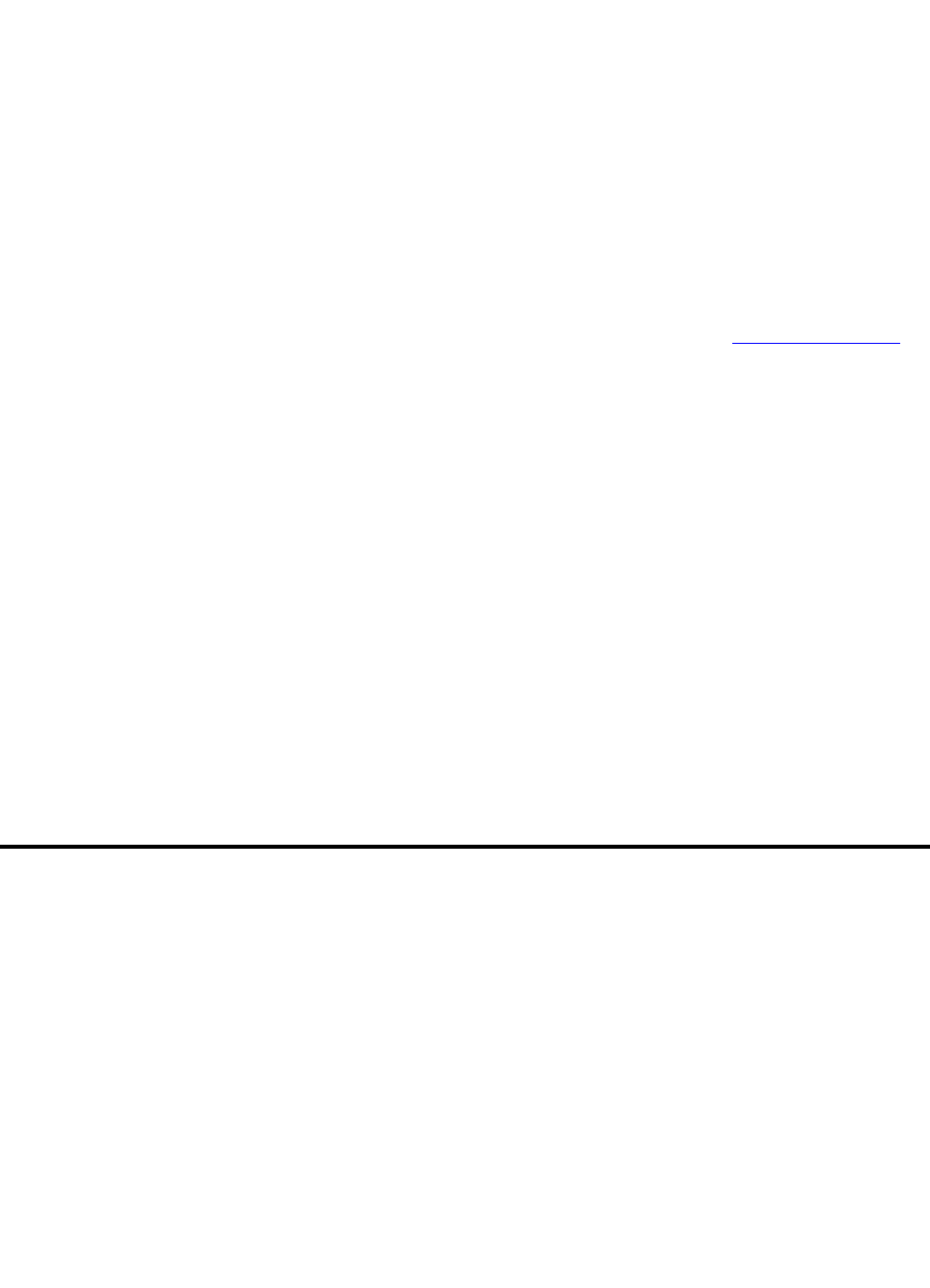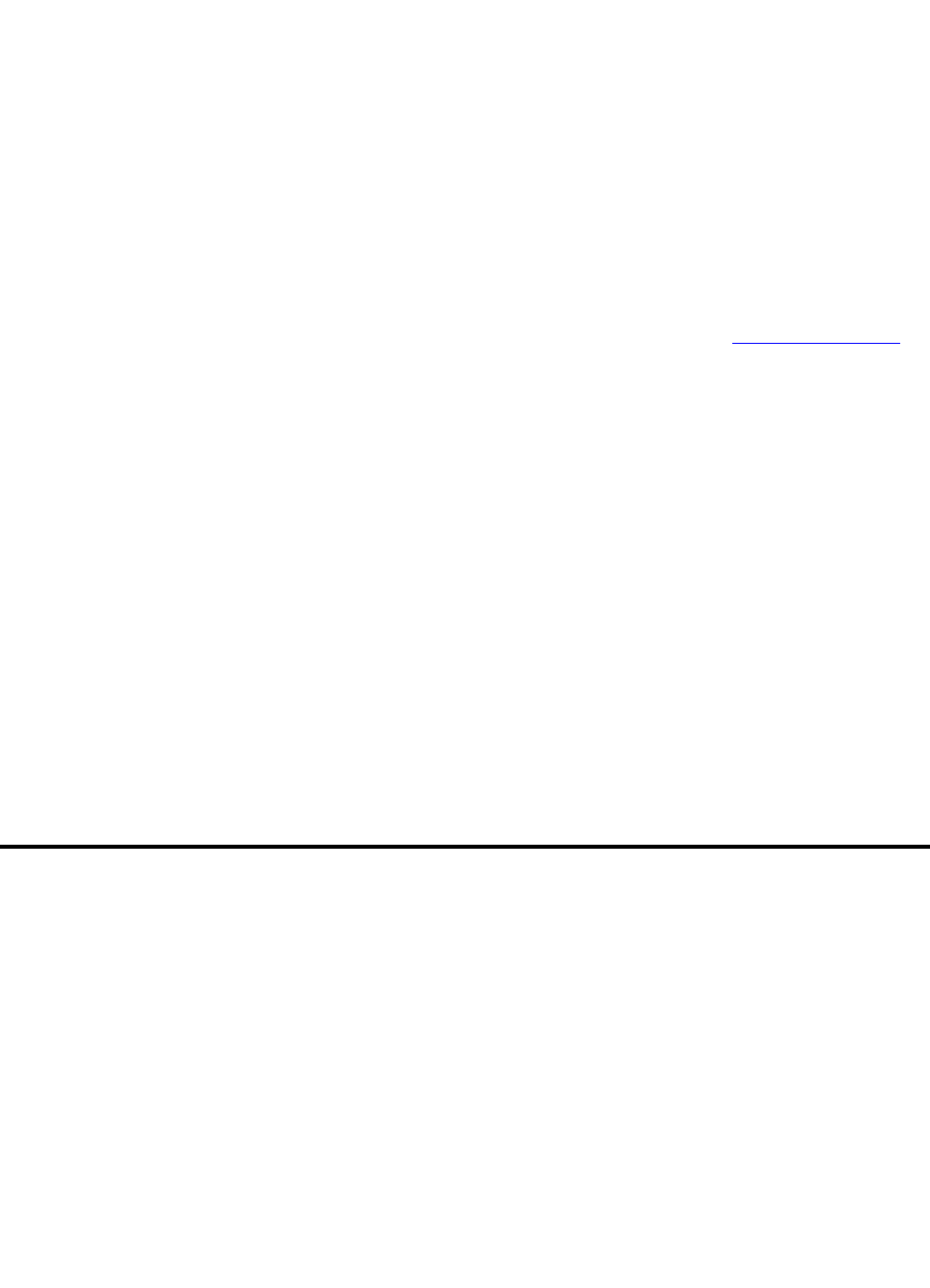
3 System initialization
Setup call-detail recording(CDR)
182 S8100 Installation and Upgrades
November 2003
Administer telephone features
1 According to the customer’s order, administer Communication Manager’s translations, INTUITY
AUDIX mailboxes, etc. in one of two ways:
a Avaya Site Administration (web)
Avaya Site Administration must be installed on the laptop or on a remote PC that is
connected to the S8100.
Connect the PCMCIA card with the laptop or through remote PC using a web browser
(Internet Explorer or Netscape).
b Avaya (Lucent) Access Control (LAC) [telnet]
(For direct SAT access without going through Avaya Site Administration)
Telnet to S8100 through the LAC to receive the SAT screen. See Start a Telnet session
on
page 162.
Place a test call
1 From any telephone connected to a Digital Line circuit pack, call any nearby telephone connected
to an Analog Line circuit pack.
2 Verify that the dial tone, ringing pattern, and talk path are acceptable.
3 Place a call through the central office (outside call) to any nearby telephone.
4 Verify that the dial tone, ringing pattern, and talk path are acceptable.
Test INADS callout
From the SAT, run test inads-link.
Setup call-detail recording(CDR)
To ensure the proper collection of CDR/SMDR call records from the S8100 PBX when using the Collect
from File Protocol, it is necessary to collect call records via a LAN connection between the S8100 server
platform and the call-accounting client’s platform. The following descibes administration of the network
connections.
Before beginning, ensure that proper network connectivity exists between the S8100 server platform and
the call-accounting client’s platform. Also, ensure that call rating has been turned off in the call-
accounting client, if the database has not yet been initialized.
A login for the call-accounting system has to be established in the S8100 Windows 2000 Server
TM
software. This is accomplished as follows, using either Terminal Server
TM
to access the system desktop,
or a customer-supplied keyboard, mouse, and monitor:
1 Select Start, Programs, Administrative Tools (Common).
2 Click Computer Management.
3 Click Local Users & Groups.