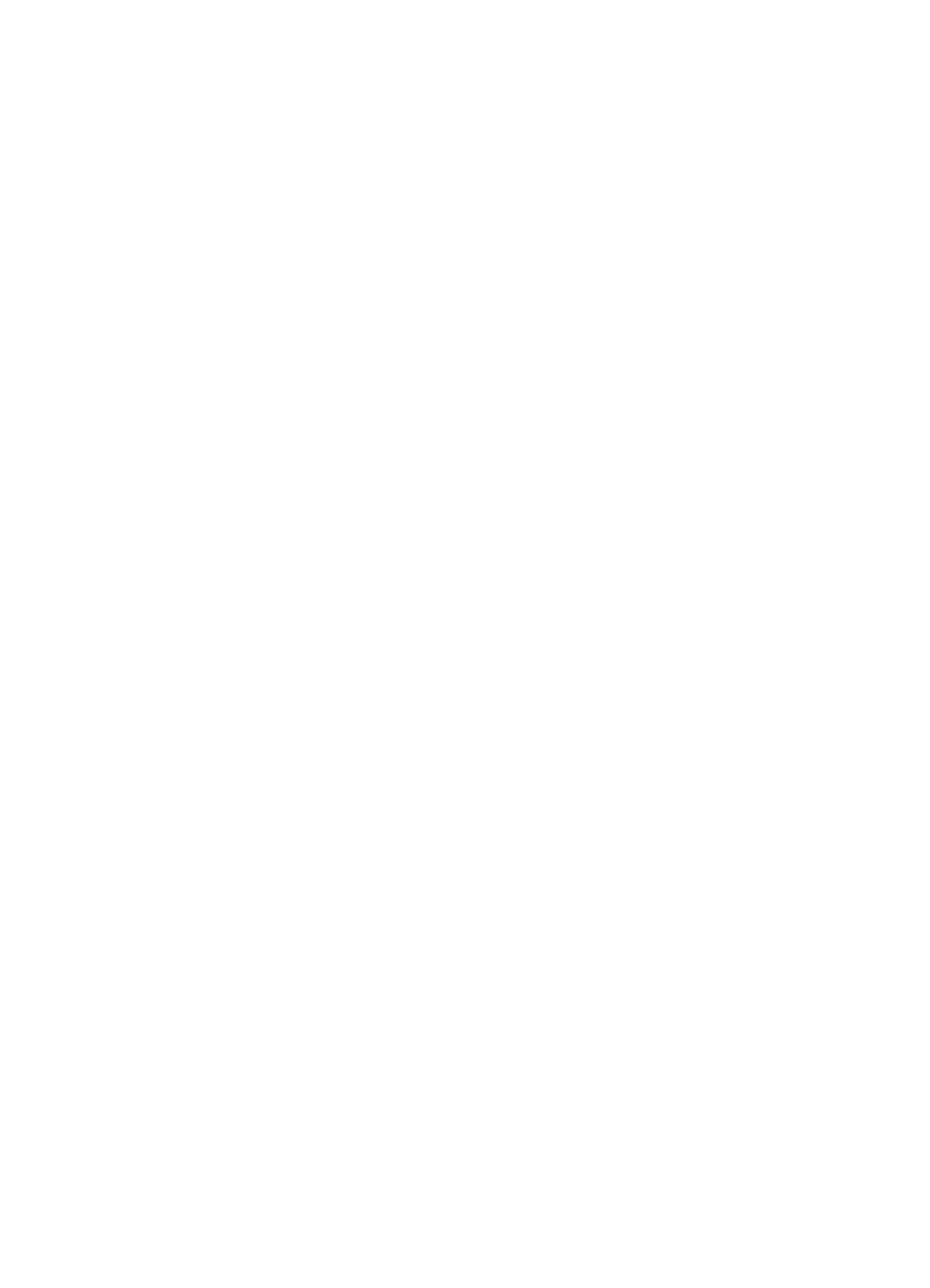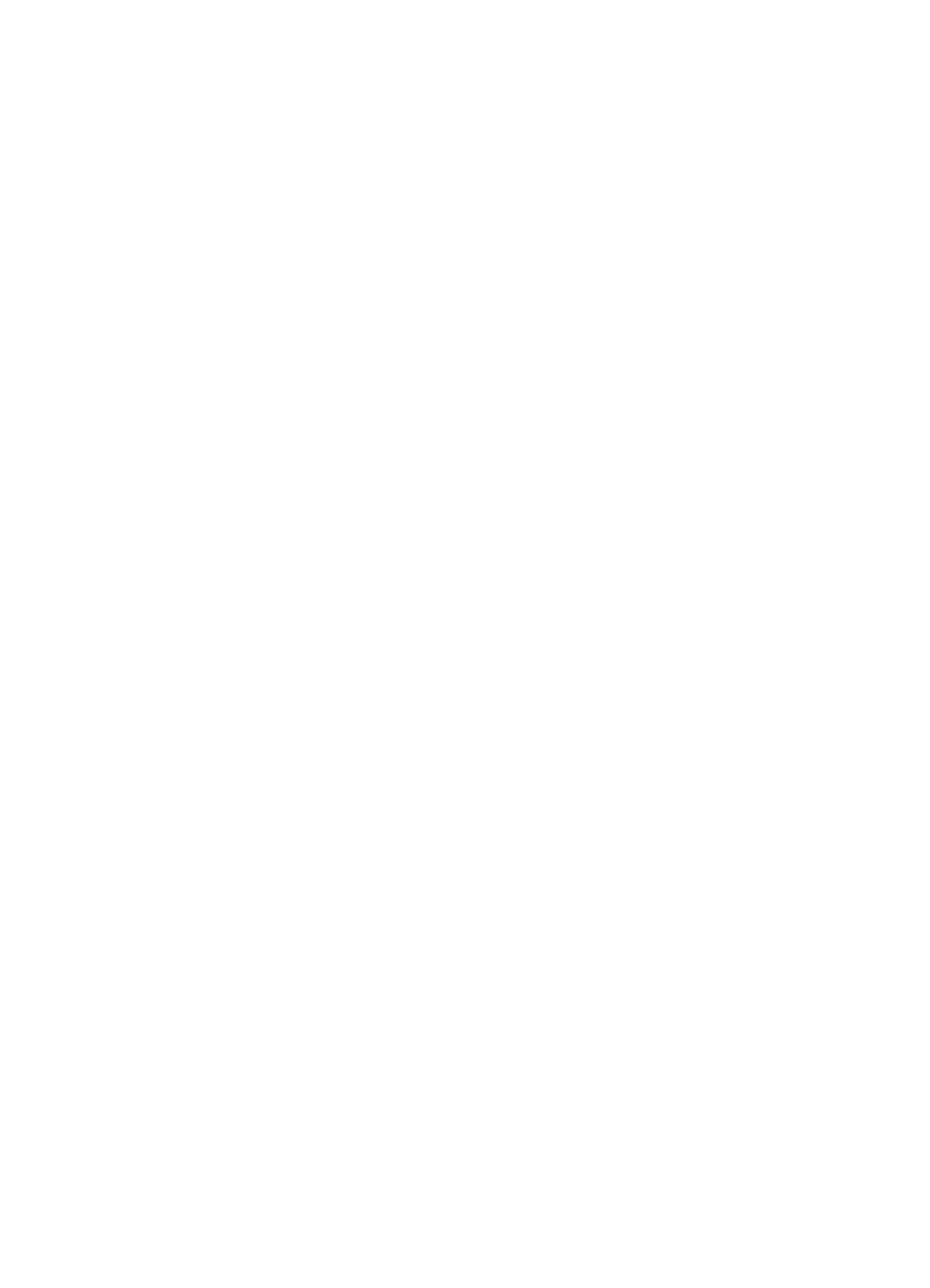
8 Message Manager
Install Message Manager
258 S8100 Installation and Upgrades
November 2003
4 Follow the prompts to complete the installation:
• In the “Tell Me About” window, click the Continue radio button. You can first click the
Install Overview or other radio buttons to read about the installation requirements and
available documentation, but you will eventually need to click the Continue button to
proceed with the installation.
• In the “Install Type” window, click the Single User Install radio button.
• In the “Select Destination Directory” window, specify the folder in which to install the
software. You can accept the default or browse to (or create) a different folder. For
example, C:\Program Files\Avaya\Message Manager.
• In the “Backup Replaced Files?” window, click the Yes radio button.
• In the “Select Components” window, check Message Manager and, optionally, FAX.
• If you selected FAX, the enter FAX Information window appears. If you know the
Message Server ID and Mailbox Extension, enter them in the space provided. If you don’t
know these, you can enter them later.
• Click Next in the “Ready to Install” window. The installation will take a few minutes.
During the installation, a DOS command window may appear temporarily.
• When the installation finishes, you will be given the option to restart your computer. Click
OK.